How to Make E Way Bill | Generate E-Way Bill With Busy
BUSY is a comprehensive solution for managing accounting and business operations. One of its key features is the auto-generation of these bills, which streamlines the process of generating and managing it. Businesses can save time and reduce errors with this feature.
BOOK A FREE DEMO
This article discusses the process of generating E-way bills using BUSY.
Why use the Auto-Generation of E-way Bill Feature by BUSY?
Manually generating and printing involves several steps. These include:
- The user must enter a voucher in BUSY and generate a JSON file from BUSY.
- The user must log in to the portal and upload the JSON file to generate a bill number.
- Then, the user must print the bill from the GST Portal and feed the number under the respective voucher in BUSY.
- The user can print the invoice with the bill number.

This process can be time-consuming. To simplify it, BUSY has introduced the Auto Generation of Bill option They are still wondering how to make e way bill. With this feature, the user can automatically generate and print the Bill from BUSY when saving the voucher. The system will automatically update the number in the corresponding voucher, and the user can print the invoice from there. This option streamlines the process and saves time.
Steps to Generate and Print E-way Bills Automatically with BUSY
Follow the steps below to generate and print bills automatically using BUSY:
Step 1: Configure auto-generation of e-way bills
To set up the auto-generation of these bills in BUSY, follow these simple steps:
- Navigate to the “Administration” section, then select “Configuration” and “Features/Options.”
- Click on the “GST/VAT” tab to open the GST/VAT window.
- In the GST/VAT window, select ‘Y’ under the E-Way Bill Required option and click the “Configure” button.
- This will open the Configuration window, where you can configure details related to these bills generation, including the auto-generation feature.
Below is a screenshot of the Configuration window for your reference.
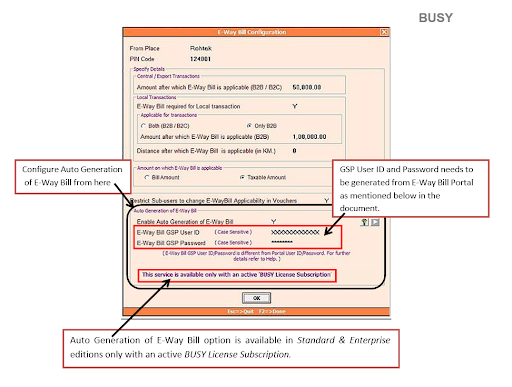
To enable the auto-generation of these bills in BUSY accounting software, you will need to provide the following information:
- Enable Auto Generation of E-Way Bill: To activate the auto-generation feature, specify ‘Y’ in this data field.
- E-Way Bill GSP User ID: Enter the User ID of the GSP (Goods and Services Tax Suvidha Provider) created during registration on the portal. This User ID differs from your portal login User ID.
- E-Way Bill GSP Password: Enter the GSP password created during registration on the portal. This Password differs from your portal login password.
Generation of GSP User ID and Password
To obtain your GSP User ID and Password, you must register for GSP on the portal. To do so, simply login to the portal and follow the registration process.
Below is a screenshot of the portal for your reference.
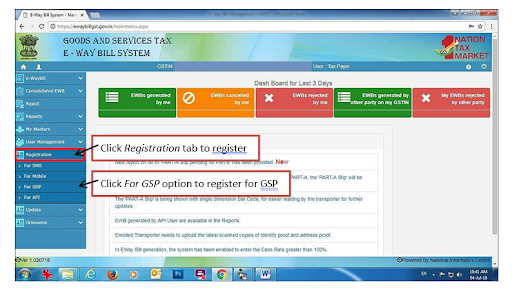
To register for GSP on the portal, login and click on the “Registration” tab, followed by the For GSP option. This will open the “Register your GST Suvidha Provider” window, prompting you to authenticate your account by sending an OTP to your registered mobile number. Once your account has been authenticated, you can register your GSP.
Below is a screenshot of the authentication window for your reference.
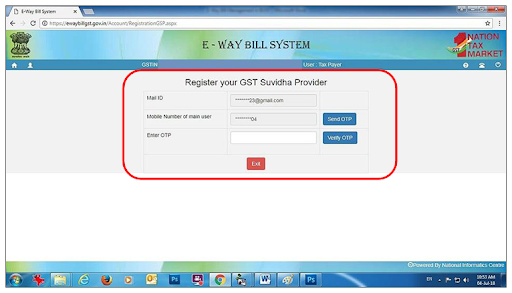
Your registered email ID and mobile number will be displayed in their respective fields. To receive an OTP, click on the “Send OTP” button. Enter the OTP you receive and click the “Verify OTP” button to authenticate your account. Once authenticated, the Register your GST Suvidha Provider window will appear, as shown in the screenshot below.
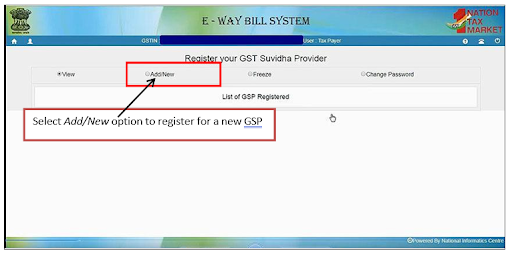
To proceed, select the “Add/New” option to open the following window.
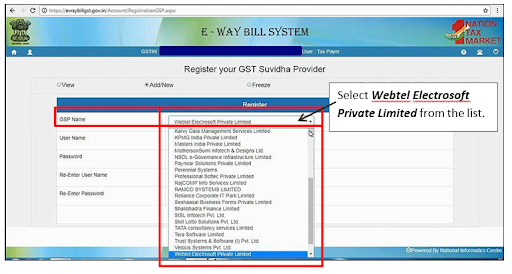
In the GSP Name data field, select “Webtel Electrosoft Private Limited” from the provided list. Next, create your User ID and Password, as shown in the example below.
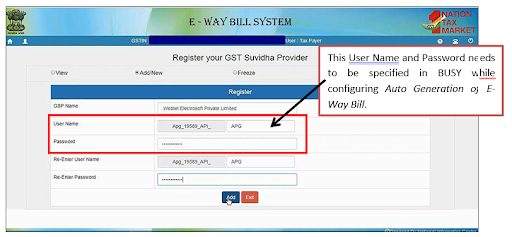
Once you have specified your GSP Username and Password, click the “Add” button to register your GSP. Once your registration is complete, be sure to specify your GSP Username and Password in BUSY’s configuration settings and save the changes. With the configuration settings in place, you can generate these bills automatically.
Step 2: Enter the Voucher and Generate E-Way Bill automatically at the time of saving
When you save a voucher, you will see a generated message box asking if you want to proceed with automatic generation or generate the bill file. Click the “Yes” button to initiate automatic generation. This will prompt a window to appear, offering various options. For your reference, refer to the window screenshot below.
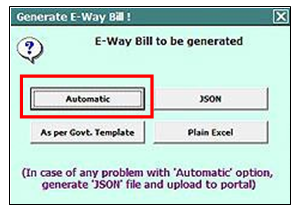
To automatically generate an E-Way Bill, click the “Automatic” button. This will bring up an Generation window, where you can specify the required data in the designated fields. After filling out the necessary information, click the “Ok” button. This will bring up the generation window with two options, as shown in the screenshot below.
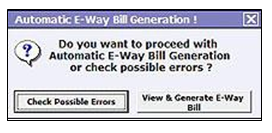
Before proceeding with the automatic generation of an E-Way Bill, it is recommended to click the “Check Possible Errors” button to ensure that there are no errors in the data provided. If any errors are found, they should be rectified before proceeding further. Once all errors have been fixed, click the “View & Generate E-Way Bill” button. This will bring up an details window that displays the relevant information for generating the bill. You can see the screenshot of the window below.
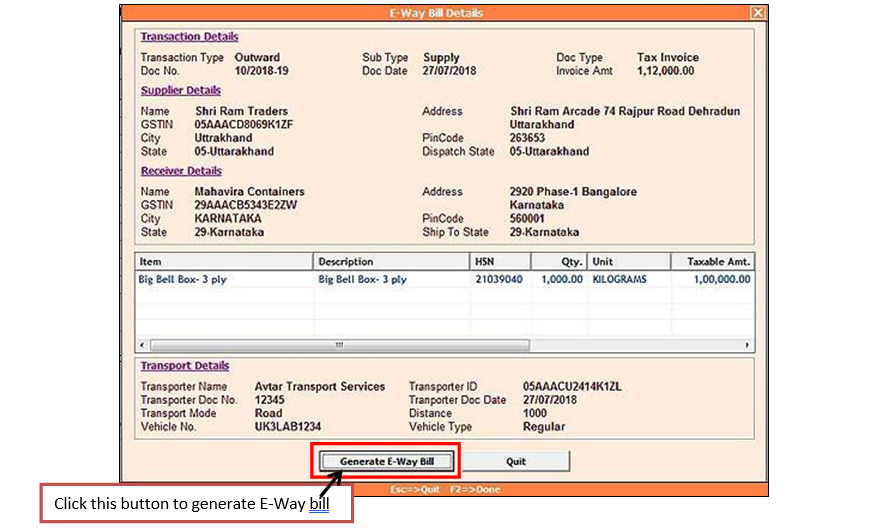
Ensure to verify the details shown in the details window before proceeding with bill generation. Click the “Generate E-Way Bill” button to automatically generate. Once generated, the number and date will be updated in the Transport Details window.
Step 3: Print E-way Bill
After the bill is generated and saved in the data, an option to print option will appear. Printing these bill requires a separate setup to be installed on your computer. If you print the bill for the first time from BUSY on this computer, you will be prompted to download and install the printing setup. Below is a screenshot for reference.
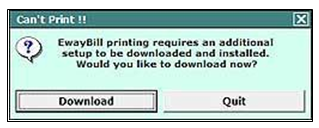
A window titled “Download E-Way Bill Printing setup” will appear when you click the Download button. Below is a screenshot of this window.
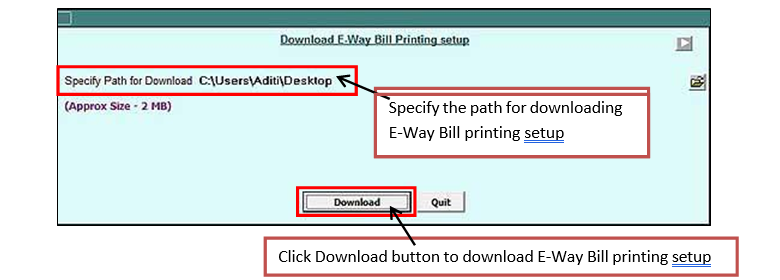
From this window, you can download the e-way bill printing setup. After downloading the setup, exit from BUSY and proceed to install the printing setup first on your computer. Once the setup is installed, open BUSY again and access the voucher in modify mode. Click the “Save” button, and a Print window will appear. Click the “Yes” button to print the bill. When you click the “Yes” button, the following window will appear, prompting you to enter the Captcha code:
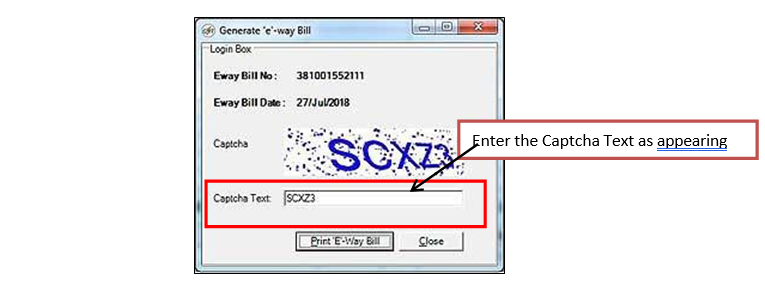
To generate your E-Way Bill, enter the Captcha Text as shown and click the “Print E-Way Bill” button. Once you click the button, a neatly formatted bill print slip will appear. You can refer to the screenshot for reference.
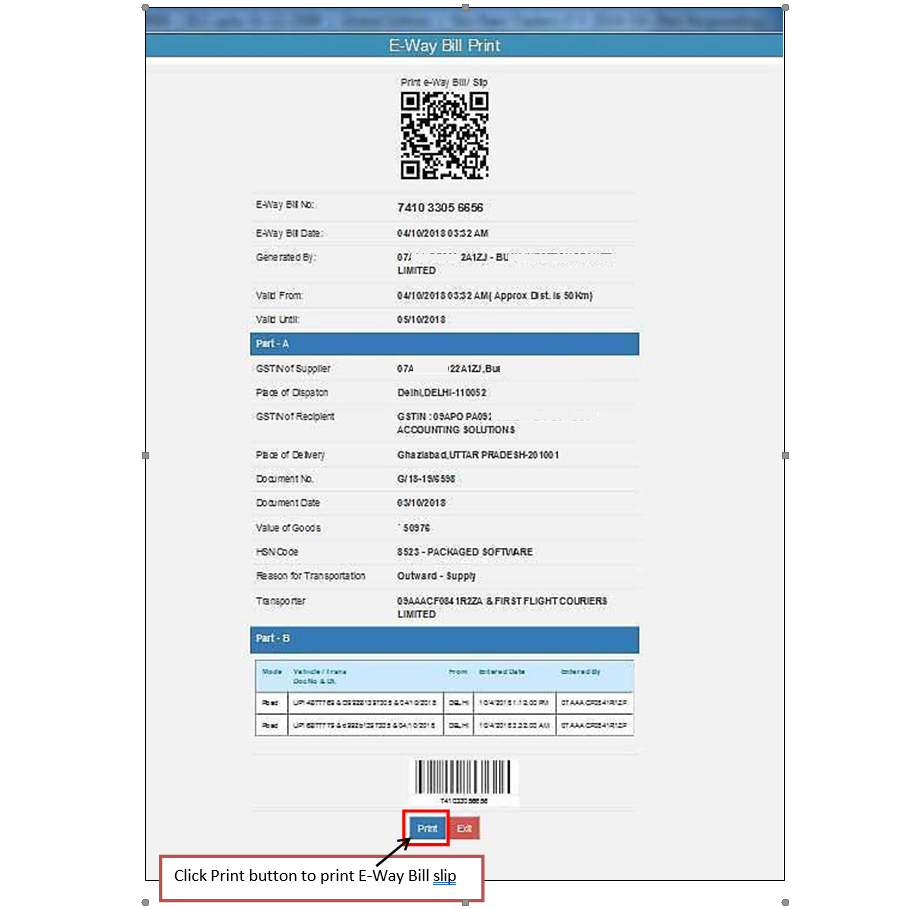
Click the Print button to print E-Way Bill. After printing the bill, a “Sales Invoice Printing” window appears. Click the “Yes” button to print the updated E-Way Bill No invoice.
Automatic Generation & Printing of E-Way Bills for Multiple Vouchers
Since Transport Details are often unavailable at the time of invoice generation, you can update them later for multiple vouchers in one go. These details are mandatory for generating EWay Bill(s).
To simplify the process, you can use the Transactions > GST Misc. Utilities > E-Way Bill Management > Generate the bill option to update Transport Details and generate/print E-Way Bill(s) for multiple vouchers simultaneously.
When you click on the “Generate E-Way Bill” option, a window will appear with various options. Select the “Automatic” option, which will prompt a “Select Vouchers for E-Way Bill” window to appear. Below is a screenshot for your reference.

To specify the necessary details in the “Select Vouchers for E-Way Bill” window, please follow the steps below:
- Starting Date: Specify the date from which you want to view vouchers.
- Ending Date: Specify the date until which you want to view vouchers.
- Filter on MC: If you maintain more than one MC, you can apply an MC-wise filter by specifying “Y” in this field.
- Select MC: If you have specified “Y” in the “Filter on MC” data field, the “Select MC” data field will become active. Here, you can select the desired MC for which you want to load vouchers.
- Exclude vouchers with an e-way bill number: To exclude vouchers for which the no. has already been generated, simply check the “Exclude Voucher already having E-Way Bill No.” checkbox.
- Load list: To load the vouchers for the specified date range, click the “Load List” button. This will display the vouchers for the specified date range.
At the bottom of the “Select Vouchers for E-Way Bill” window, you will find the following buttons:
- Update Transport Details (F4): Click this button or use the F4 shortcut key to update the transport details. This will open the “Update Transport Details / E-Way Bill No.” window, where you can specify the data to be updated and click the “Update” button.
- Check E-Way Bill Details: Click this button to check for errors in the data. Select the vouchers for which you want to check for errors and click the “Check E-Way Bill Details” button. The “Check E-Way Bill Details” window will appear, showing details of the vouchers and any errors in red colour. Correct any errors found.
- Generate E-Way Bill: Once the transport details are updated, and any errors are corrected, click this button to generate the bills for multiple vouchers. This will open the “Automatic E-Way Bill Generation” window. Specify the required data in the data fields and click the “Ok” button. The “Automatic E-Way Bill Generation” window will appear again with the following options:
- Check Possible Errors: Click this button to check for any errors in the data.
- Proceed with Automatic E-Way Bill Generation: Click this button to generate the bill automatically for the selected vouchers. Once you click the “Proceed with Automatic E-Way Bill Generation” button, the Bill for the selected vouchers will be generated automatically. The respective vouchers will update the bill no. and date.
- Print Invoice(s): Click this button to print the invoice from here only with updated transport details and bill no.
- Print E-Way Bill: Click this button to print the Bill for multiple vouchers. This will open a window asking for Captcha. Enter the Captcha Text and click the “Print E-Way Bill” button. On clicking the “Print E-Way Bill” button, a print slip will appear from where you can print accordingly.
Conclusion
Generating these bills using BUSY is a straightforward process that can be accomplished with just a few clicks. The software provides a user-friendly interface to make the process seamless and efficient.
Frequently Asked Questions
-
What is the first step in generating an e-way bill in Busy?The first step to generate an e-way bill in Busy is to log in to the Busy software and navigate to the “Transactions” menu. From there, select e-Way bill” to start the process.
-
How do I enter the details required for e-way bill generation in Busy?To enter the details for e-way bill generation in Busy, you must fill in the necessary fields such as invoice number, date, product details, HSN code, quantity, and transport details in the e-Way Bill form.
-
Can I save the details before generating the toll-way bill on Busy?Busy allows you to save the entered details before generating the airline bill. It helps you review and ensure all information is accurate before final submission.
-
How do you generate an e-way bill in Busy after entering all the details?After entering all the details, click the “Generate” button within the Busy software. It will process the information and create the bill, which you can download and print.
-
What should I do if I encounter an error during e-way bill generation in Busy?If you encounter an error during e-way bill generation in Busy, double-check the entered details for accuracy. If the issue persists, refer to the Busy user manual or contact Busy support for assistance.
-
How can I verify the Billway bill once it is generated in Busy?Once the e way bill is generated in Busy, you can verify it by checking the summary and details displayed on the screen. You can also download the bill and cross-check it with your records.
-
Can the e-way bill be generated in Busy?You can cancel an e-way bill generated in Busy within 24 hours of its creation, provided the goods have not been transported. Navigate to the e-Way Bill section in Busy and select the “Cancel” option.
-
How do I generate” an eway bill for multiple invoices in Busy?To generate an e-way bill for multiple invoices in Busy, use the “Bulk Upload” feature. Compile the”invoice date”ils into a single file, upload it in the e-Way Bill section, and proceed with the generation.
-
What information is mandatory for e-way bill generation in Busy?The mandatory information for generating e-way bills includes the invoice number, date, supplier and recipient GSTIN, HSN code, product details, quantity, value, and transport details.
-
Can I track the status of an e-way bill generated in Busy?Yes, you can track the status of an e-way bill generated in Busy by using the e-way bill number. Enter this number in the e-Way Bill portal to check the current status of the consignment.
