How To Update, Reject and Cancel an E-Way Bill
BOOK A FREE DEMO
Under the GST regime in India, electronic waybills or e-way bills have become mandatory for the movement of goods worth more than Rs. 50,000. However, there may be situations where the E-way bill generated needs to be updated, rejected, or cancelled. Updating an E-way bill may involve changing the details of the consignment or vehicle, while rejecting or cancelling an E-way bill may be necessary if the consignment cannot be delivered or has been damaged during transit.
In this article, we’ll guide you through the step-by-step process of updating, rejecting, and cancelling E-way bills under GST.
Updating Vehicle Numbers in E-Way Bills
E-way bills without a vehicle number are invalid and cannot be used as a supporting document when transporting goods. Even though it is an optional field when creating Part A of the E-way bill, the vehicle number is a crucial element that facilitates access to goods transportation. You can update e-way bills on the portal, but only in the following cases:
- If you didn’t enter the vehicle number when you generated the e-way bill; OR
- If you need to shift the goods to another vehicle or conveyance because the current vehicle has broken down
- If the goods need to be moved to another vehicle or conveyance for transshipment
The vehicle number is the only detail that can be modified once an e-way bill is generated. You can do this as many times as required as long as the e-way bill itself is still in the validity period.
Process of Updating a Vehicle Number
Follow the steps below to update the vehicle number:
Step 1: Log in to the e-way bill portal. On the left side of the dashboard, you will see the option ‘e-Waybill’. Click it, and select ‘Update Vehicle No’ from the drop down.
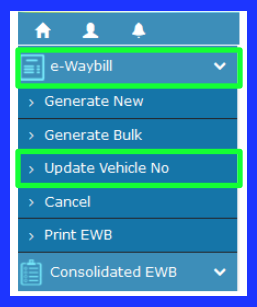
However, if you need to update a consolidated E-way bill, select ‘Re-generate’ under ‘Consolidated EWB’ to update the vehicle number.
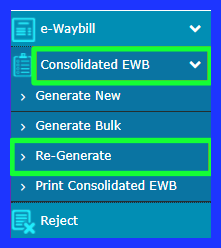
Step 2: Choose either e-Way Bill No. or Generated Date next to Show e-Way Bill By. Click Go after entering the e-Way Bill No. or Date.
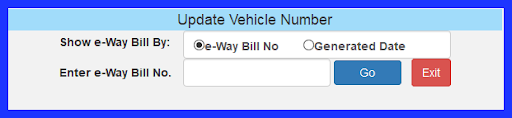
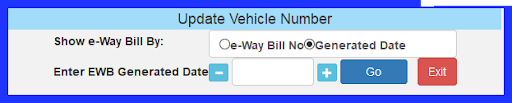
A filtered list of e-Way bills will be displayed depending on your selection. Choose the appropriate one for updating the vehicle number.
Step 3: Enter the details for the following:
- Vehicle number
- From place
- From the drop-down menu, choose the justification for the modification. Vehicle breakdown, transhipment, or inadequate updates
- Remarks if any
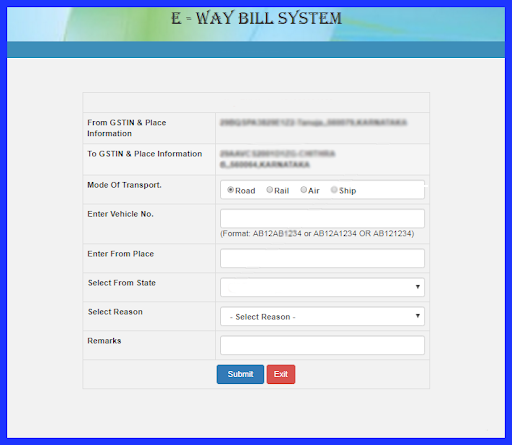
Step 4: Click on the Submit button.
The e-way bill gets updated with new details, and the errors, if any, get displayed.
Updating Transporter ID on E-way bills
The transporter or seller who has already generated the E-way bills can change or re-assign the transporter ID. If the original transporter changes the transporter ID by assigning another transport, the seller is ineligible to make any changes. In this case, only Part B of the form can be edited.
The procedure to re-assign a transporter is discussed below:
Step 1: Under the E-way bill option, select Update EWB Transporter.
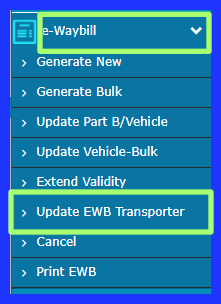
You will have to enter either transporter ID or transporter GSTIN.

Step 2: Enter the new Transporter ID and click on Submit.
The screen displays an updated version of the E-way bill. To print the E-way bill, click Print.
Rejecting E-way Bills
Taxpayers are allowed to reject any e-way bill that was generated by other parties like suppliers or recipients against that taxpayer’s GSTIN. This can be done in cases where, for example, the goods never even arrived at the destination, or if the shipment was cancelled midway through the journey.
To reject the e-way bill, the taxpayer must have the following information:
- Date when the e-way bill was generated
- The E-Way Bill Number that needs to be rejected
Follow the steps below to reject an e-way bill:
Step 1: Go to the e-way bill portal and login with your credentials. On the dashboard’s left side, click on the option ‘Reject’.
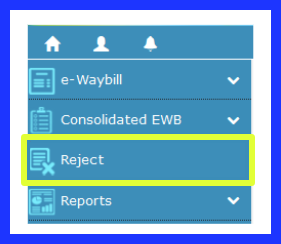
Step 2: Choose the day the e-way bill was created, then click Submit to see a list of all the e-way bills created on that day. On the right side, check the box next to the e-way bill you want to reject. Upon successfully rejecting the e-way bill, a notice appears on the screen.
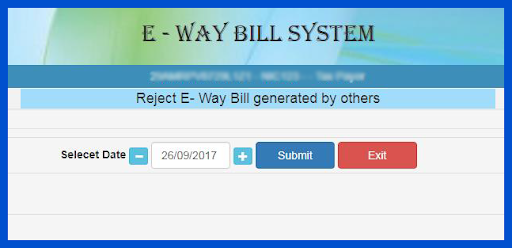
How to Cancel E-way Bills?
In cases where the goods are not transported at all, or they are transported with different details than those mentioned in the e-way bill, the party that generated the e-way bill is also allowed to cancel it. However, the following points need to be noted::
- An e-way bill can only be cancelled by the party that generated it.
- If an e-way bill needs to be cancelled, it must be done within 24 hours of generating it.
- It is illegal to use an e-way bill that has been cancelled.
- An e-way bill cannot be cancelled once any empowered officer has verified it.
The procedure of cancelling an E-way bill is mentioned below:
Step 1: Select Cancel from the drop-down menu after clicking on the e-way bill or Consolidated EWB.
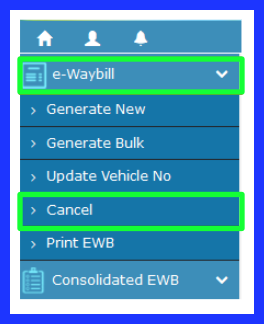
Step 2: Click ‘Go’ after entering the 12-digit E-way bill number of the EWB you want to cancel. The chosen EWB appears. Offer a decent explanation for the cancellation. For instance, the e-way bill’s input is wrong, and the products are not being transferred.
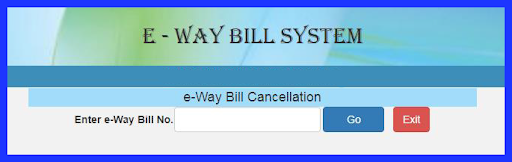
Thus, after submitting that, your e-way bill will be cancelled.
Extending the Validity of the E-way bill
The generator of the e-way bills can extend its validity period eight hours before or eight hours after the e-way bill expires.
To extend the validity period of an e-way bill, follow the steps below:
Step 1: Login and choose Extend Validity from the e-way bill menu on the dashboard.
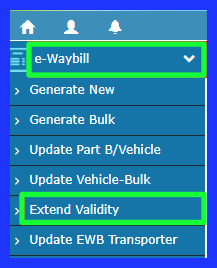
Step 2: Enter the e-way bill number of the e-way bill for which you need an extension of the validity period
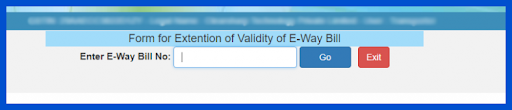
Step 3: The e-way bill form appears at the bottom of the screen; next to the question “Do you wish to get an extension for this EWB?” select Yes and include the reason for the extension. You can enter the delivery location, dispatch location, and distance again.
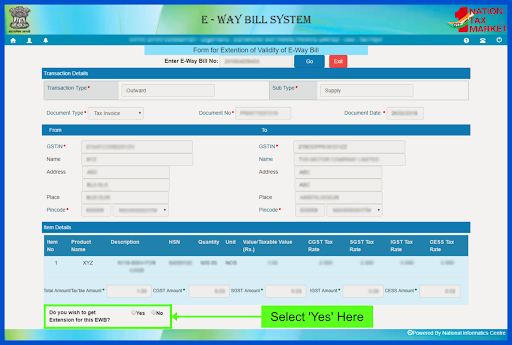
After validity is extended, a new e-way bill number is assigned in place of the old one. However, Part A cannot be modified and the details there will be the same as those in the e-way bill bearing the old e-way bill number. The validity period will be extended based on the distance that still remains to be covered.
Conclusion
In this article, we discussed the process of modifying, rejecting and cancelling e-way bills, and the circumstances under which each action can be taken. To make generating e-way bills easy and quick, consider using a robust e-way bill software like BUSY that can generate e-way bills automatically.
The Government maintains a tight control over the transport of goods across the country in order to curb tax evasion as far as possible, and to ensure that goods are trackable while being transported.
