Frequently Asked
Questions
Find Solutions to Common Issues Related to mis-reports - mis reports
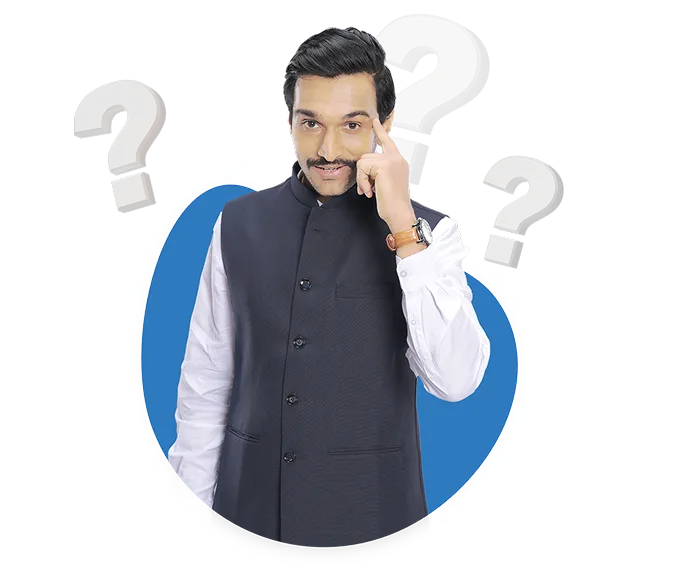
How do I generate a list of all pending or overdue payments for my customers in BUSY?
To check the status of pending or overdue payments in BUSY you need to follow the
given steps
Step 1. Go to Display menu and click on Outstanding Analysis option
Step 2. Now in Outstanding Analysis option there are repots available such as.
Amount Receivable
Bills Receivable
Ageing Payables
Ageing Payables (FIFO Basis)
Step 3. Next, click on the Bill Receivable report. You can choose to view one account or
all accounts, and this will provide you with the status of bills, including pending and overdue bills.
Is there a report to identify customers with pending or overdue payments in BUSY?
To check the status of pending or overdue payments in BUSY you need to follow the
given steps
Step 1. Go to Display menu and click on Outstanding Analysis option
Step 2. Now in Outstanding Analysis option there are repots available such as.
Amount Receivable
Bills Receivable
Ageing Payables
Ageing Payables (FIFO Basis)
Step 3. Next, click on the Bill Receivable report. You can choose to view one account or
all accounts, and this will provide you with the status of bills, including pending and overdue bills.
How can I check the status of pending or overdue payments in BUSY?
To check the status of pending or overdue payments in BUSY you need to follow the
given steps
Step 1. Go to Display menu and click on Outstanding Analysis option
Step 2. Now in Outstanding Analysis option there are repots available such as.
Amount Receivable
Bills Receivable
Ageing Payables
Ageing Payables (FIFO Basis)
Step 3. Next, click on the Bill Receivable report. You can choose to view one account or
all accounts, and this will provide you with the status of bills, including pending and overdue bills.
What kind of reports, dashboards and analytics are available in BUSY?
You can find various reports under the Display menu in BUSY, such as financial report, accounting report, inventory report, and more. You can select the report option that suits your needs for analyze your data.
BUSY also offers two kinds of dashboards: User Dashboard and Party Dashboard.
The User Dashboard shows you the summary of your business activities, such as sales, purchases, cash flow, and profit and loss.
The Party Dashboard shows you the details of your transactions with a specific party, such as outstanding balance, ledger, and vouchers.
I want to check monthly outstanding balance of vendors and suppliers how can I Check this in BUSY ?
To check the monthly outstanding balance of vendors or suppliers in BUSY, you need to follow the steps mentioned below:
Step 1: Go to the Display menu.
Step 2: Click on MIS Report.
Step 3: Click on Party Abstract and then click on Customer or Vendor.
Step 4: Click on the One Account or Group of Accounts option, whichever you prefer.
Step 5: Here, you will be able to see the average outstanding amount of your supplier or vendor.
Step 6: Define the date range and open the report.
The profitability figures seem very inaccurate. What could cause this?
To address inaccurate profitability figures in BUSY, follow these steps:
1.Open BUSY and go to the Display section.
2.Inside Display, find and open MIS Reports.
3.Look for Profitability Reports and open them.
4.Within Profitability Reports, find and open Reconcile Item-wise Gross Profit.
5.Specify the date you want to check for profitability.
6.Review the report to find reasons for differences in profit and loss, like revenue accounts or stock issues.
7.Address the identified problems, such as correcting accounts or resolving stock discrepancies.
8.After fixing issues, recheck the profitability reports for accurate figures.
How can i view the profitability report in BUSY.
Steps to follow to view the profitability report in BUSY.
Step 1: Go to Display menu and select MIS reports.
Step 2: In MIS reports select profitability reports and then select the profitability report basis like item wise, bill wise etc.
Step 3: Now select the basis of profitability report for which you want to view the report.
Step 4: In the next window mention date range for which you want to view report and click on ok button to open report.
How can I pinpoint which accounts have been altered if my books do not match my reports?
To check the modification of account in BUSY data, you can go view the audit trial report by following the steps:
Step 1: Go to Display section then click on Check list menu
Step 2: Choose audit trial then select the user of which data you want to check.
Step 3: Select the required details to be shown and then choose modifies in entries to be shown.
Step 4: press on ok tab and view the modification made to the data.
Can I check the list of invoices to see if a specific voucher number has been used before?
Yes you can see the list of invoices to see if a specific voucher number has been used before.
Follow these steps to check the list of these invoces:
Step 1: Go to display menu then click on check list submenu
Step 2: Afterwards click on voucher numbering reports and select and open duplicate voucher number report from there
Step 3: Select the voucher type such as sale,purchase etc then specify the date range and appropriate options as required and generate the report.
Are there any reporting features or audit trails that track name/number change history for vehicles or transports?
To check the modification of vehicle number in any voucher, you can go view the audit trial report by following the steps:
Step 1: Go to Display section then click on Check list menu
Step 2: Choose audit trial then select the user of which data you want to check.
Step 3: Select the required details to be shown and then choose modifies in entries to be shown.
Step 4: press on ok tab and view the modification made to the data.
