Frequently Asked
Questions
Find Solutions to Common Issues Related to query-system - query system
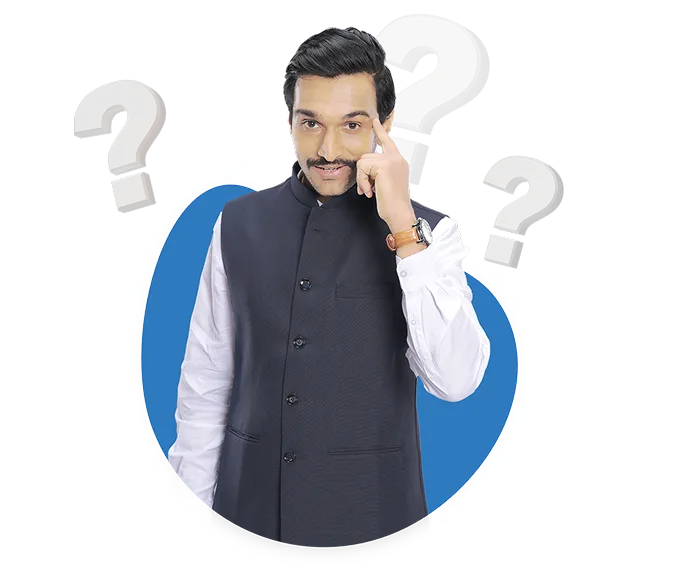
I am unable to locate a bill I generated earlier. What should I do to find it again in BUSY?
If you are unable to locate a bill which you have already generated then please check with below steps.
1. Open the list of voucher and search the voucher through F3.
2: you can also use Query system by pressing ALT + Q on BUSY screen or can go to Dispaly and then move to Query System
3: Select the option query on transaction
3: Mention that unique bill number in search string.
4: Select voucher type and press Ok
5: Then select the date range and do F2
The search function doesn't seem to work when I enter a specific invoice amount. How can I search for entries by amount?
When you open the report as per your requirement then click on search option then mention the value as it is with the decimal value also then it will search properly in the reports.
Step 1: Open the required report
Step 2: Click on search option or can press shortcut key F3
Step 3: Then mention the amount in search field
Step 4: Select the ALL in Search IN option
Step 5: Then click on search after that required amount will show.
How do I find the unique bill number or ID for a saved bill in the accounting software? Where can I see the bill details?
To find the unique bill number or ID for a saved bill in BUSY, you can follow the steps as below :
1: Check the list of transcation and use F3 to search that particular voucher.
2: Press ALT + Q on BUSY screen or go to Dispaly Menu and Move to Query System
3: Select the option query on transaction
4: Mention that unique bill number in search string.
5: Select voucher type and press Ok
6: Then select the date range and do F2.
I am unable to see a voucher or bill I created previously. How can I retrieve it?
If you are unable to find a voucher in BUSY then please check with below steps.
1. Open the list of voucher and search the voucher through F3.
2: you can also use Query system by pressing ALT + Q on BUSY screen or can go to Dispaly and then move to Query System
3: Select the option query on transaction
3: Mention that unique bill number in search string.
4: Select voucher type and press Ok
5: Then select the date range and do F2
I am unable to find a certain invoice or transaction in BUSY. How can I locate it?
To loacate a certain invoice or transaction in BUSY please check with below steps.
1. Open the list of voucher and search the voucher through F3.
2: you can also use Query system by pressing ALT + Q on BUSY screen or can go to Dispaly and then move to Query System
3: Select the option query on transaction
3: Mention that unique bill number in search string.
4: Select voucher type and press Ok
5: Then select the date range and do F2
Why am I unable to see the invoice/estimate/quote number after generating it? How can I find or retrieve the invoice/estimate/quote number?
If yo are unable to find the generated invoices then you can follow the steps as below :
1: Check the list of transcation and use F3 to search that particular voucher.
2: Press ALT + Q on BUSY screen or go to Dispaly Menu and Move to Query System
3: Select the option query on transaction
4: Mention that unique bill number in search string.
5: Select voucher type and press Ok
6: Then select the date range and do F2.
After making a sale in BUSY, I am prompted to print or save the invoice/rebill but my staff is unable to locate it afterwards. What do I need to check to ensure the invoice/rebill is properly saving after a sale?
In order to find out the previously entered bill you can refer the steps as follows:
Step 1: Open List of the voucher and use F3 for search.
Step 2: If you still unable to find then go to Display menu.
Step 3: Query System
Step 4: Click Serach on Transaction
Step 5: Select All Vouchers and specify your serach string such as voucher number
Step 6: Select the transaction type and press OK.
Step 7: Open the report and check.
How do I search sales records by customer mobile number in BUSY
If you entered customer's mobile no. in Billing Shipping window and want to search sales invoice from that mobile no. , you can follow these steps:
Step 1: Press CTRL+Q and select Query on Transactions.
Step 2: Select All Vouchers and enter the mobile no. in "Enter Search Stringand tick on check box right to sales.
Step 3: Enter the date range and press OK. The report will display you all the sales transaction in which that mobile no. entered.
I can't find invoice number Can you help me locate it?
If you are unable to view invoice then follow the steps:
Step 1: Go to Display menu
Step 2: Then click on Query system option
Step 3: Then click on Query on transaction option
Step 4: Then select the option of All vouchers or Selected vouchers
Step 5: Then Specify search string as invoice number
Step 6: Then click on check All option and click on OK button
Step 7: Here you can the list of vouchers
How do I search for customers or vendors by partial name or keyword in BUSY?
BUSY allows to search customer or vendor by partial name through Query system. To apply query, follow these steps:
Step 1: Go to display section then click on query system or can press CTRL+Q shortcut key to reach query system.
Step 2: Choose Query on master then select all master
Step 3: Enter search string as basis for search, tick on required master in which you want to appply query and click on Ok.
