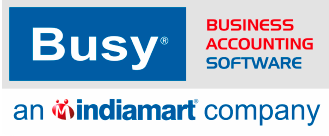Frequently Asked
Questions
Find Solutions to Common Issues Related to configurations - master configuration
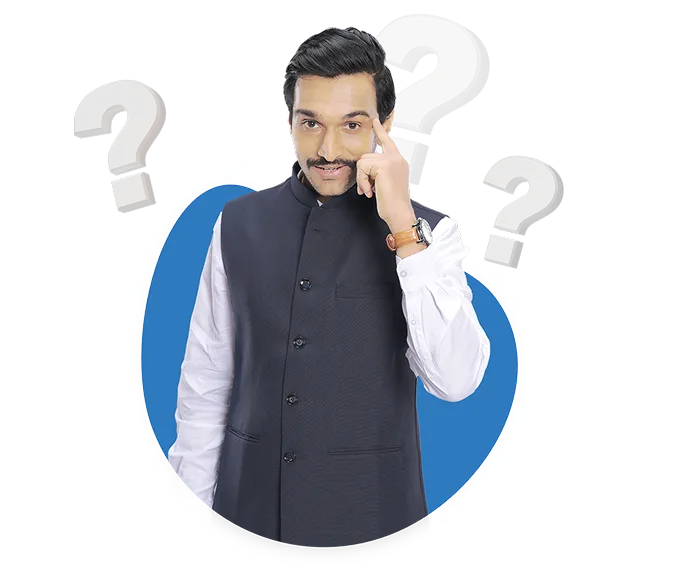
How do I enter my opening balances when first setting up BUSY?
To enter your opening balances when first setting up BUSY, you need to follow the below options:
You can enter the opening balance for items and account master in three ways:
Option 1: Single item or account
Step 1: Go to Administration, then select Masters, then select Item or...
How do I remove a Tax Category that is no longer applicable in BUSY?.
Tax Category only you can remove if not Tagged under any item master or account master.
Before making any changes, it's crucial to create backup and keep a record of the tax categories that are being removed. This is essential for auditing and rollback if needed.
Step 1: To Remove...
I need to know the serial number of an asset but cannot find it on BUSY. How can I find serial numbers of assets maintained in the system?
If you want to know the serial number of an asset in BUSY, it means you need to maintain the serial number of the Asset. However, there is an alternate option to define the serial number of your asset and search it in BUSY whenever you want. Here are...
Why am I unable to see the option for maintaining different price categories for my products?
In BUSY, We have option that Either we can specify price for an item from A to Z Category for different party OR we can use party wise price structure.
Please Follow the Below Steps for Party Wise Structure :
Step 1: Go to Administration menu and then Configuration tab...
I want to add custom fields like mobile number and address in the party reports. How can I do that?
To add custom fields of mobile number & address in party reports, you can create a custom column of mobile & address with the required fields from the available options.
Please follow the below steps:
Step 1: Go to administration Menu
Step 2: Click on manster
Step 3: Click on...
How can i update or change the barcode number mention in item alias for an exiting item master?
To update or change the barcode number mentioned in item alias of existing item master in BUSY, you can either change the item alias directly from item master or can use multiple alias feature and specify the updated alias in multiple alias window in item master. Please check both the...
. I need help adding customers in BUSY. How do I create and manage customers?
A credit note and a debit note are both accounting documents used to record adjustments to financial transactions. The main difference lies in their purpose and the effect they have on inventory balances in voucher entries
Credit Note:
Step1: Purpose: A credit note is issued by a seller to a...
How do I configure different tax categories in BUSY? How can I reset my registration password of softlock in BUSY?
In BUSY, you can set the default sale or purchase type for each party, but not the tax categories.
Further before you reset your password, you need to know which password you want to reset. BUSY has two types of passwords: Registration Password and Company Login Password. Let’s learn how to reset each password in detail.
For Registration Password follow below steps:
Step 1: Open BUSY and go to License Management tab.
Step 2: Click on Get Softlock License File and enter your BUSY Serial No. & Registered Email ID and click on Forgot Password button.
Step 3: Registration Password will be send to your mail ID.
For Company Login Password follow below steps:
Step 1: If you want to reset Sub-user password then first login your company with super user(Admin user) and go to Administration tab and click on users.
Step 2: Click on modify and select the user of which you want to reset password and can change it and save.
Step 3: If you want to reset Super user (Admin user) password then you need to mail to your data to us on support@busy.in along with company's letterhead and BUSY Serial No.
How can I manage my fixed assets register and depreciation in BUSY?
1.To manage fixed assets in BUSY, you need t follow these steps:
Step 1: Go to Administraion section then click on Master menu
Step 2: Choose the account master then click on add
Step 3: Create the fixed asset master by selecting fixed asset in group and specify the depriciation rate for same.
Step 4: Now, you can post fixed assets sales and purchase entry from journal voucher under transaction section.
2.To post a depreciation entry for fixed assets in BUSY, follow these steps:
Step 1: Got o Display section and click on the Depreciation Chart option.
Step 2: Select the method to post depreciation, you can either select income tax act or company act.
Step 3: Now, choose the depreciation account in its relevant field then press on OK tab
Step 4: Next, You can post depreciation entry by pressing F4 shortcut key.
To update the depreciation rate in fixed assest account, follow these steps:
Step1: Go to administration then click on master menu
Step 2: Choose account option then select modify tab
Step 3: Now, Access the required fixed asset account and define the depreciation rate and save the master.
I want to categorize transactions as sales or purchases in BUSY. What is the right way to do this?
You can categorize the sales and purchases in BUSY by creating multiple sales and purchase account then can tag in item master, item group, material center and sales/purchase type.
1.Create the sales and purchases account.
Step 1: Go to Administration section then click on master menu
Step 2: Select the account option then click on add
Step 3: Create the account of sales with sales group and purchase with purchase group account.
2.To made configuration for tagging the sales and purchase account in item master or item group or material center or sales/purchase type.
Step 1: Go to Administration section then click on configuration menu
Step 2: Choose the features and option then select inventory tab
Step 3: Now, select the required option in tag sales/purchases acc. with field and save the configuration.
3.To tag the sales and purchase account.
Step 1: Go to Administration section then click on master menu
Step 2: Choose item master or item group or material center or sales/purchase type as per the selection in inventory tab then specify the sales and purchase account. Afterward, data will appear in profit and loss as per the tagging.