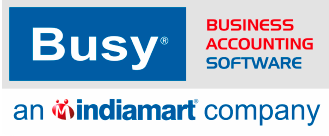Frequently Asked
Questions
Find Solutions to Common Issues Related to taxation - gst e returns
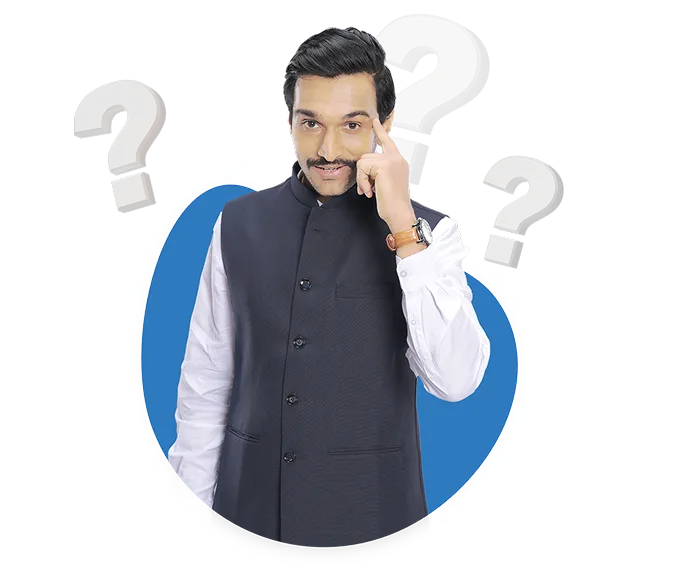
What should I do if I am facing issues with saving and uploading GST return data in BUSY software?
These are the solutions if you are facing the issues with saving and uploading GST return data in BUSY :
1. Sales Voucher Number cannot be start with zero
2. Sales Voucher Number cannot be more than 16 characters
3. HSN code should be Numeric and as per Aggregate Anual Turnover.
4. If the HSN code belongs to service then in item master you need to select tag category as service gst rate.
5. GST number should be Active and correct
6. mention correct state in account masters.
7. Check bill sundries accounts taggings.
8. Even you can generate e-return through JSON,CSV OR GOVERNMENT TEMPLATE.
If still having same issue then you can contact us on our centerlized 24*7helpline
number i.e. 8282828282 or 011-40964096.
You can also share your query on support@busy.in
How can I generate the GSTR- report in the government template format using BUSY?
You can generate the GSTR 1 report in the goverment template format using BUSY by folllowing below steps:
Step 1: Login to the GST Portal www.gst.gov.in .
Step 2: Go to Downloads > Offline tools > Returns Offline tool > Download button.
Step 3: It will show as GSTR1_Excel_Workbook_Template_V2.0.xlsx.
Step 4: Open company in BUSY.
Step 5: Go in transaction section.
Step 6: Go in display section.
Step 7: Then click on GST report.
Step 8: Select GST returns.
Step 9: Click on GSTR E return option.
Step 10: In report generated option,Select As Per Government template.
Step 11: Report Options
·Start Month.
·End Month.
Step 12: select the mention configuration.
Step 13: Define the E Return template file path.
Step 14: Define the E Retrun path.
Step 15: Check all possible error.
Step 16: Then proceed with as per government template.
What is the process to update HSN codes in software for GSTR filing?
If you are facing a problem of HSN code while generating GSTR1 then please follow the given steps :
Step 1: Click on the HSN code error.
Step 2: It will display a list of vouchers in which an incorrect HSN code has been mentioned.
Step 3: Then Click on the voucher
Step 4: Go to item details and press ALT + M
Step 5: Afterward, open the Item details window.
Step 6: Then, Go to the HSN code field.
Step 7: Click on the Validate button to check the validity of the HSN, whether it is correct or not.
Step 8: If the HSN code is invalid
Step 9: Update it with the correct HSN code
Step 10: After successfully validating the code save the changes by clicking on save button
Step 11: Then you can proceed to generate GSTR1 Return
I am not able to e-File Form GSTR- on BUSY. How can I resolve this?
There are the solutions if you are not able to File GSTR-1 E-return from BUSY :
1. Check errors in BUSY
2. Sales Voucher Number cannot be start with zero
3. Sales Voucher Number cannot be more than 16 characters
4. HSN code should be Numeric and as per Aggregate Anual Turnover.
5. If the HSN code belongs to service then in item master you need to select tag category as service gst rate.
6. GST number should be Active and correct
7. mention correct state in account masters.
8. Check bill sundries accounts taggings.
If you are still facing error during return filing, then you can Generate return through JSON,Government Template as the case may be.
Otherwise you can contact us on our centerlized 24*7helpline
number i.e. 8282828282 or 011-40964096.
You can also share your query on support@busy.in"
How to pass the RCM entry in BUSY.
To pass the RCM entry in BUSY need to follow given steps
Step 1: Go to administration menu and select masters from it.
Step 2: In masters option select account and then click on add option.
Step 3: Add the Rcm expense master with GST nature applicable and RCM nature compulsory.
Step 4: Then Go to transcation option select journal voucher or payment voucher according to the your need.
Step 5: Select GST nature as RCM expense and add the voucher and click on save button to save the voucher.
Step 6: Then Go to transcation option and select gst misc. utilities option.
Step 7: In gst misc. utilities option select check post consolidated RCM payable.
Step 8: In next window select period for view report monthly or daily basis.
Step 9: Then press F4 key for passing rcm adjustment voucher automatically.
How can I configure BUSY to enable direct GSTR- uploading?
If you want to configure BUSY to enable direct upload then please follow the given steps
Step 1: Go to administration then configuration
Step 2: Then features option then GST VAT
Step 3: Then in the field of GST portal user name enter your portal log in user name and save the configuration.
Step 4: Then log in into GST portal and do left click on your profile then setting
Step 5: Then select Manage API access and enable it and save the setting.
Step 6: Now, for direct upload you need to go th desktop then GST report
Step 7: Then gst returns then GSTR 1 ereturn and direct upload.
If you encounter any issues please don't hesitate to contact us at our centralized helpline number
which is 8282828282, or send an email to support@busy.in
I missed filing my GSTR- report last month. How do I file it now?
Steps to generate json file from BUSY to upload it on government portal.
Step 1: Go to display menu and select GST reports option.
Step 2: Then select GST Returns option.
Step 3: After that select the GST return which you want to export in json.
Step 4: Then specify the period and check possible errors in the specified period.
Step 5: Lastly click on proceed with json.
Step 6: Open your browser and search for gst.gov.in.
Step 7: Go to return dashboard and select the relevant period for which you want to upload the return.
Step 8: Then click on prepare offline on GSTR1 tab and after that choose the path for upload return.
Please note that late fees and penalties may apply for late filing, so it's important to file your missed GSTR-1 report as soon as possible.
How can I check my return in GSTR- offline tool for errors before filing?
To check errors of GSTR1 return through GST offline tool, you need to follow the below steps:
Step 1: Go to Display then click on GST report option and then Select the GSTR 1 eReturn tab.
Step 2: Then select CSV mode to generate GSTR1 return
Step 3: Then mention the date range and e return file path and generate sections wise data on excel .
Step 4: Then Open GST offline tool and mention the required details regarding GSTIN.
Step 5: Then click on the Import File option located at the top, then select the sections one by one and import the CSV file.
Step 6: And then click on View Summary option If there are errors in the data, the Offline tool will open an error window highlighting the specific row in the Excel sheet where the error exists.
How can we generate GSTR Return in JSON format and upload on GST portal?
To generate GSTR1 Json file from BUSY, you need to follow the below steps:
Step 1: Go to display then click on Gst reports menu
Step 2: Now Click on GST retuns then select the GSTR1 eReturn
Step 3: Next, Select JSON format for generate GSTR 1 return
Step 4: Afterward, select the date range and verify the other details as per requirement and press Ok tab
Step 5: Check the possible errors related to Transaction , hsn summary and document summary.
Step 6: After rectify all the errors, Proceed With JSON option.
Points to noted
1. Make sure the Gstin of Parties must be active.
2. Hsn code mentioned in item master must be valid
3: If any hsn mentioned for 2 different unit then it is mandatory to update hsn desciption for such units.
4. According to AATO , HSN codes must be entered in the item master according to turnover.
How do i resolve the issue of GST mismatch while filinf returns in BUSY?
Solution 2:
To resolve the issue of GST mismatch while filling returns in BUSY is given below:
Step 1: After backup update voucher GST sumarry.
Step 2: Check account tag in sale/purchase type.
Step 3: In item master skip in GST report should be 'N'.
Step 4: Tax category must be correct.
Step 5: Other charges like freight/transpotation etc. impact on taxable value ,as if we applied charge before tax then it should be adjust in sale/purchase amount and after tax chagres should be adjusted in some specifed account.
Step 6: Go in gst reports.
Step 7: Open Gst summary and press F4 to Post adjustement entries.
If Still the issue persists, contact to our 24*7 Centralized customer support on 8282828282 or 1140964096 & For further assistance you can also aail us on Support@busy.in