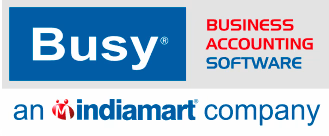Frequently Asked
Questions
Find Solutions to Common Issues Related to taxation - gst reports
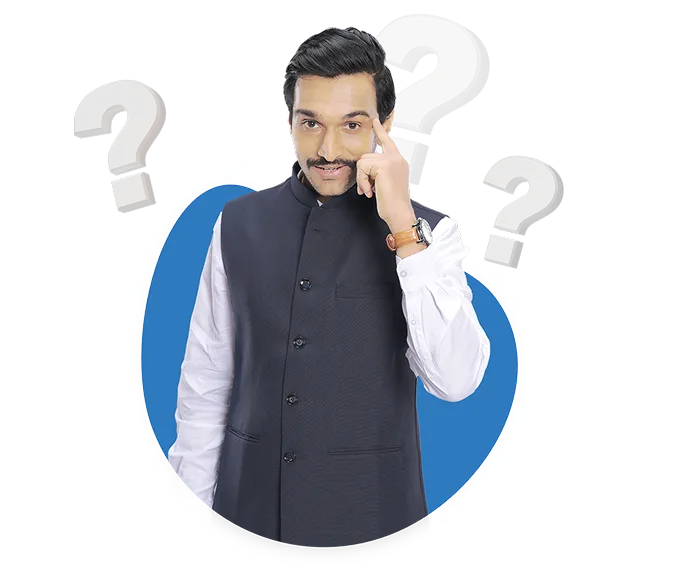
I need more clarity on how BUSY handles input credit adjustments across different tax heads like IGST, CGST, SGST etc. Is there any documentation explaining this?
Here's a general process for adjusting input and output GST in BUSY:
Step 1: Open the GST Summary section
Step 2: While in the GST Summary, press the F4 key on your keyboard.
Step 3: Select Adjustment or Payment Option
Step 4: A message box will appear, allowing you to select the type of voucher you want to post.
Step 5 : The available options typically include input/Outpout Adjustment.
Step 6: Select this option when you need to make adjustments to your GST data.
Step 7: After selecting the voucher type, you'll be prompted to enter the necessary details.
Step 8: Once you've entered the required information, save and post the voucher.
Step 9: This will update your GST ledger and balances based on the adjustments or payments made.
How to make gst payment?
Here's a general process for make GST payments in BUSY:
Step 1: Open the GST Summary section
Step 2: While in the GST Summary, press the F4 key on your keyboard.
Step 3: Select Adjustment or Payment Option
Step 4: A message box will appear, allowing you to select the type of voucher you want to post.
Step 5 : The available options typically include Regular GST Payment .
Step 6: Select this option when you need to make voucher entry to your GST data.
Step 7: After selecting the voucher type, you'll be prompted to enter the necessary details. Step 8: Once you've entered the required information, save and post the voucher.
Step 9: This will update your GST ledger and balances based on the adjustments or payments made.
How do I adjust Input GST with Output GST to arrive at the GST payable amount?
Here's a general process for adjusting input and output GST in BUSY:
Step 1: Open the GST Summary section
Step 2: While in the GST Summary, press the F4 key on your keyboard.
Step 3: Select Adjustment or Payment Option
Step 4: A message box will appear, allowing you to select the type of voucher you want to post.
Step 5 : The available options typically include input/Outpout Adjustment.
Step 6: Select this option when you need to make adjustments to your GST data.
Step 7: After selecting the voucher type, you'll be prompted to enter the necessary details. Step 8: Once you've entered the required information, save and post the voucher.
Step 9: This will update your GST ledger and balances based on the adjustments or payments made.
I am unable to access the BB module in BUSY. What could be the reason?
To separate B2B and B2C sales data in BUSY, follow these steps:
Step 1: Once you are logged into the software, look for the Display menu.
Step 2: Within the Display menu, you should find a submenu or option related to GST Reports.
Step 3: Click on it to proceed.
Step 4: In the GST Reports section,Look for the option labeled GST Registers
Step 5: Look for the Gst Sales register Report option, and click on it to access this specific report
Step 6: There is option to the open report Bill Wise / Item Wise / Combined .
Step 7: you can select as Bill wise option .
Step 8: This report will display a breakdown or bifurcation of the output tax data based on tax rates
How do I create an outward supply statement party-wise for GST audit in BUSY?
reate an outward supply statement party-wise for GST audit in BUSY, follow these steps:
Step 1: Launch BUSY GST Software.
Step 2: Go to the Display menu.
Step 3: Select GST Reports.
Step 4: Choose GST Registers from the available options.
Step 5: Within the GST registers report, you will find options for various sales and purchase registers , including supply Inward and supply outward reports
Step 6: Select the relevant sub-report based on your requirements.
Step 7: In this selected report, you will find the bill wise option to view the report . click it on .
Step 8: Click ALT+E to export of the report.
Step 9 : Select the specific format you want to export like excel , pdf , html and proceed .
How can I get different types of GST reports like sales, purchases etc. separately?
To get different types of GST reports like sales, purchases etc. separately, you need to follow the below steps:
Step 1: Go to Display.
Step 2: Select GST Reports.
Step 3: Choose GST Registers.
Step 4: Pick Sales Register, Purchase Register, Sales return Register, Purchase return Register.
Step 5: Select the register to be shown for local, central, and combined.
Step 6: Choose the register to be shown for bill-wise, HSN code-wise, and item-wise.
Step 7: Select the register to be shown for both B2B and B2C.
Step 8: Set the date range and relevant information, then press OK and F2.
Step 9: After loading the report, you can check the sales, purchases, Sales return Register, Purchase return Register, etc.
What is the right process to pass monthly adjustment entries for GST input-output reconciliation?
Here's a general process for adjusting input and output GST in BUSY:
Step 1: Open the GST Summary section
Step 2: While in the GST Summary, press the F4 key on your keyboard.
Step 3: Select Adjustment or Payment Option
Step 4: A message box will appear, allowing you to select the type of voucher you want to post.
Step 5 : The available options typically include input/Outpout Adjustment.
Step 6: Select this option when you need to make adjustments to your GST data.
Step 7: After selecting the voucher type, you'll be prompted to enter the necessary details. Step 8: Once you've entered the required information, save and post the voucher.
Step 9: This will update your GST ledger and balances based on the adjustments or payments made.
How do I see my input tax and output tax in BUSY?
To see my input tax and output tax in BUSY, follow these steps:
Step 1: Launch BUSY GST Software.
Step 2: Go to the Display menu.
Step 3: Select GST Reports.
Step 4: Choose GST Summary from the available options.
Step 5: Within the GST Summary report, you will find options for various sales reports, including Item Wise Sales Summary, Party Wise Sales Summary, and Sale Type Wise Sales Summary.
Step 6: Select the relevant sub-report based on your requirements. you might choose Item Wise Sales Summary or another appropriate option that provides the bifurcation of tax rates.
Step 7: In this selected report, you will find the bifurcation of sales data based on different tax rates.
Step 8: Click Print to generate a hard copy of the report.
What is the process to adjust input and output GST in BUSY?
Here's a general process for adjusting input and output GST in BUSY:
Step 1: Open the GST Summary section
Step 2: While in the GST Summary, press the F4 key on your keyboard.
Step 3: Select Adjustment or Payment Option
Step 4: A message box will appear, allowing you to select the type of voucher you want to post.
Step 5 : The available options typically include input/Outpout Adjustment.
Step 6: Select this option when you need to make adjustments to your GST data.
Step 7: After selecting the voucher type, you'll be prompted to enter the necessary details. Step 8: Once you've entered the required information, save and post the voucher.
Step 9: This will update your GST ledger and balances based on the adjustments or payments made.
How to get separate BB and BC sales data in BUSY?
To separate B2B and B2C sales data in BUSY, follow these steps:
Step 1: Once you are logged into the software, look for the Display menu.
Step 2: Within the Display menu, you should find a submenu or option related to GST Reports.
Step 3: Click on it to proceed.
Step 4: In the GST Reports section,Look for the option labeled GST Registers
Step 5: Look for the Gst Sales register Report option, and click on it to access this specific report
Step 6: There is option to the open report Bill Wise / Item Wise / Combined .
Step 7: you can select as Bill wise option .
Step 8: This report will display a breakdown or bifurcation of the output tax data based on tax rates