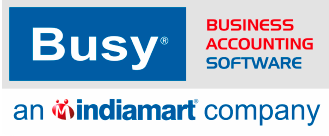Frequently Asked
Questions
Find Solutions to Common Issues Related to taxation - gst reports
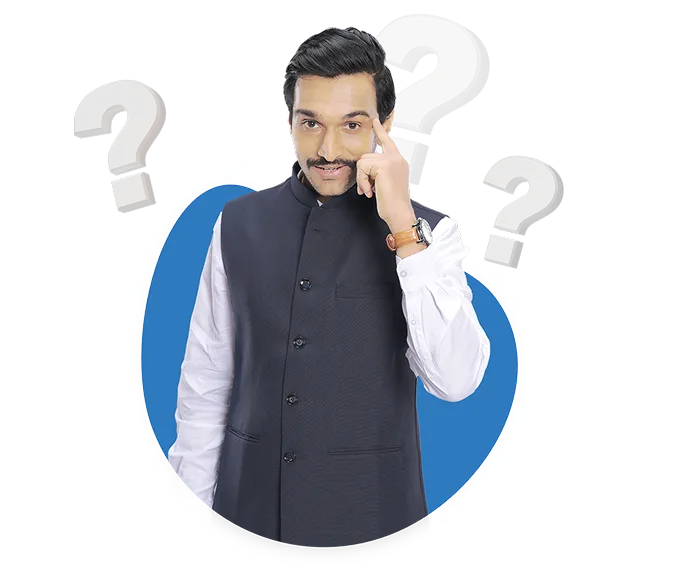
How can I get purchase register reports with voucher-wise and date-wise breakup for exempted and taxable values?
To get purchase register reports with voucher-wise and date-wise from BUSY, follow these steps:
Step 1: Once you are logged into the software, look for the Display menu.
Step 2: Within the Display menu, you should find a submenu or option related to GST Reports.
Step 3: Click on it to proceed.
Step 4: In the GST Reports section,Look for the option labeled GST Registers
Step 5: Look for the Gst purchase register Report option, and click on it to access this specific report
Step 6: There is option to the open report Bill Wise / Item Wise / Combined .
Step 7: you can select as Bill wise option . Step 8: This report will display a breakdown or bifurcation of the output tax data based on tax rates
How do I link my inventory details with the GST reports? I am unable to match them.
It is not required Inventory details in GST Return but if you want to check GST reports with inventory. Kindly follow the following steps:
Step 1: Go to Display Menu.
Step 2: Click on GST Reports option
Step 3: Under GST Reports click on Sales Register or Purchase Register.
Step 4: Choose the option register to be shown as Local, Central, Combined.
Step 5: for example, selected Combined option
Step 6: Select Item-wise option.
Step 7: Select Both B2B and B2C option.
Step 8: Select sales register (Item-Wise)
Step 9: Choose option as you required Voucher Series, Account Master Range, Date Range.
Step 10: Click on OK. Confirm your selections and generate the Sales Register report with the specified parameters.
What options do I have to add custom fields like alias names, address etc. in the standard reports in BUSY?
You can customize the report through custom column.
Pls Follow the Below Steps for Custom Column in Reports:
Step 1: Open the required report and Click on Custom Column Option
Step 2: Mention the Format Name
Step 3: Click on Add New Column or Add New Row
For New Column :
Step 1: Mention the Heading, Position ,Data type Field and Alignment as per your need.
Step 2: Select the Field Value - Data Field
Step 3: Select the Category - Account Master or Inventory Header
Step 4: Select the required field
For New Row :
Step 1: Enable the sub details option
Step 2: Mention the Show After and Column Field, For when should show and under Which Column.
Step 3: Select the Category, Column Name and Required Field.
I want to know the tax breakup (GST split like %, % etc) for my stock valued at X amount purchased over a period. How can I generate this report in BUSY?
If you're exporting a GST purchase report that includes both 18% and 12% GST sales,Here's how you can do it:
Step 1: Once you are logged into the software, look for the Display menu.
Step 2: Within the Display menu, you should find a submenu or option related to GST Reports.
Step 3: Click on it to proceed.
Step 4: In the GST Reports section,Look for the option labeled GST Other Reports
Step 5: Look for the Tax Rate Wise input Tax Report option, and click on it to access this specific report
Step 6: Review the Bifurcation of Tax Rate Wise input Tax Data and Generate the report .
Step 7: This report will display a breakdown or bifurcation of the output tax data based on tax rates
I need more clarity on how BUSY handles input credit adjustments across different tax heads like IGST, CGST, SGST etc. Is there any documentation explaining this?
Here's a general process for adjusting input and output GST in BUSY:
Step 1: Open the GST Summary section
Step 2: While in the GST Summary, press the F4 key on your keyboard.
Step 3: Select Adjustment or Payment Option
Step 4: A message box will appear, allowing you to select the type of voucher you want to post.
Step 5 : The available options typically include input/Outpout Adjustment.
Step 6: Select this option when you need to make adjustments to your GST data.
Step 7: After selecting the voucher type, you'll be prompted to enter the necessary details.
Step 8: Once you've entered the required information, save and post the voucher.
Step 9: This will update your GST ledger and balances based on the adjustments or payments made.
How to make gst payment?
Here's a general process for make GST payments in BUSY:
Step 1: Open the GST Summary section
Step 2: While in the GST Summary, press the F4 key on your keyboard.
Step 3: Select Adjustment or Payment Option
Step 4: A message box will appear, allowing you to select the type of voucher you want to post.
Step 5 : The available options typically include Regular GST Payment .
Step 6: Select this option when you need to make voucher entry to your GST data.
Step 7: After selecting the voucher type, you'll be prompted to enter the necessary details. Step 8: Once you've entered the required information, save and post the voucher.
Step 9: This will update your GST ledger and balances based on the adjustments or payments made.
How do I adjust Input GST with Output GST to arrive at the GST payable amount?
Here's a general process for adjusting input and output GST in BUSY:
Step 1: Open the GST Summary section
Step 2: While in the GST Summary, press the F4 key on your keyboard.
Step 3: Select Adjustment or Payment Option
Step 4: A message box will appear, allowing you to select the type of voucher you want to post.
Step 5 : The available options typically include input/Outpout Adjustment.
Step 6: Select this option when you need to make adjustments to your GST data.
Step 7: After selecting the voucher type, you'll be prompted to enter the necessary details. Step 8: Once you've entered the required information, save and post the voucher.
Step 9: This will update your GST ledger and balances based on the adjustments or payments made.
I am unable to access the BB module in BUSY. What could be the reason?
To separate B2B and B2C sales data in BUSY, follow these steps:
Step 1: Once you are logged into the software, look for the Display menu.
Step 2: Within the Display menu, you should find a submenu or option related to GST Reports.
Step 3: Click on it to proceed.
Step 4: In the GST Reports section,Look for the option labeled GST Registers
Step 5: Look for the Gst Sales register Report option, and click on it to access this specific report
Step 6: There is option to the open report Bill Wise / Item Wise / Combined .
Step 7: you can select as Bill wise option .
Step 8: This report will display a breakdown or bifurcation of the output tax data based on tax rates
How do I create an outward supply statement party-wise for GST audit in BUSY?
reate an outward supply statement party-wise for GST audit in BUSY, follow these steps:
Step 1: Launch BUSY GST Software.
Step 2: Go to the Display menu.
Step 3: Select GST Reports.
Step 4: Choose GST Registers from the available options.
Step 5: Within the GST registers report, you will find options for various sales and purchase registers , including supply Inward and supply outward reports
Step 6: Select the relevant sub-report based on your requirements.
Step 7: In this selected report, you will find the bill wise option to view the report . click it on .
Step 8: Click ALT+E to export of the report.
Step 9 : Select the specific format you want to export like excel , pdf , html and proceed .
How can I get different types of GST reports like sales, purchases etc. separately?
To get different types of GST reports like sales, purchases etc. separately, you need to follow the below steps:
Step 1: Go to Display.
Step 2: Select GST Reports.
Step 3: Choose GST Registers.
Step 4: Pick Sales Register, Purchase Register, Sales return Register, Purchase return Register.
Step 5: Select the register to be shown for local, central, and combined.
Step 6: Choose the register to be shown for bill-wise, HSN code-wise, and item-wise.
Step 7: Select the register to be shown for both B2B and B2C.
Step 8: Set the date range and relevant information, then press OK and F2.
Step 9: After loading the report, you can check the sales, purchases, Sales return Register, Purchase return Register, etc.