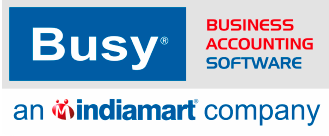Frequently Asked
Questions
Find Solutions to Common Issues Related to configurations - voucher entry both
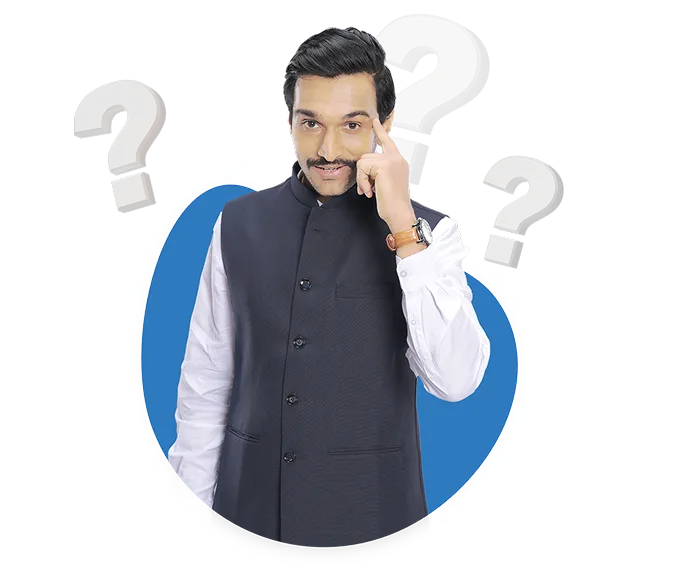
What is the right way to enter invoices for local and inter-state transactions in BUSY?
To enter invoice in local and central tax , you can follow the below steps:
Step 1: Go to transaction then select the voucher type and click on add
Step 2: Check the state of party if same state as you then it is a intra state transaction and if diffrent state then inter state transction
Step 2: Mention voucher type as local for intra state stansaction and choose central tax for tnter state transaction
Step 3: Check the state of party if same state as you then it is a intra state transaction and if diffrent state then inter state transction
Step 4: Then apply tax for selecting correct bill sundry for cgst and sgst if same state and igst if different state and save voucher
Is it possible to convert a BC bill to a BB bill in BUSY software? If yes, how?
To convert B2C voucher in B2B Voucher then need to be followed the given steps :
Step 1: Go to Transaction Menu
Step 2: Click on Sale voucher then Click on List option
Step 3: Open the Specific voucher then Go to the Party name field and press ALT M for modify the party detials
Step 4: Select Type of Dealer as REGISTERED
Step 5: Enter the GST number in the GSTIN/UIN field then click on the Validate GST Online option, and then click on the "OK" button.
Step 6: Save the changes by clicking on save button
Step 7: Then Click on Sale Type option to select correct Tax either Local gst or Central gst if needed and save the voucher by clicking on save button
How do I add a service bill in BUSY?
If you want to create a service bill in BUSY please follow these steps:
Step 1: Go to administration menu
Step 2: Then click on masters
Step 3: Then click on item
Step 4: Now click on add button
Step 5: Specify the item name and its group
Step 6: Then mention the unit as NA
Step 7: Afterwards specify the other details such as hsn code and tax category etc
Step 8: Then select the don't maintain stock balance option as Y and save the master
Step 9: Go to transactions menu and click on voucher such as sale,purchase etc then click on add button
Step 10: Specify necessary details such as voucher number,party name and date etc
Step 11: After that go to item grid select that service item that you have created before and do the entry accordingly
How can I apply discounts on sales in BUSY?
Find out the steps to apply discount in sales invoice In BUSY
For Item wise discount
Step 1 : Go to configuration
Step 2 : Then Go to voucher series Configuration
Step 3 : Then select sales voucher
Step 4 : Then select voucher series
Step 5 : Then enable item wise discount and specify discount structure
Step 6 : Then go to transaction option
Step 7 :Then add sales voucher and after entering item define discount percent Item wise
For Discount on total invoice amount
Step 1 : Go to transaction
Step 2 : Then add sales invoice
Step 3 : Then at bill sundry option select discount in bil sundry name
Step 4: And then mention discount percent or amount as per your requirement
How do I create invoices in BUSY?
To create invoices in BUSY, you can follow these steps:
1. Open BUSY and go to the "Sales" module.
2. Click on the "Invoices" option.
3. Click on the "New" button to create a new invoice.
4. Fill in the necessary details such as customer information, invoice date, and invoice number.
5. Add the products or services you are invoicing for, along with their quantities and prices.
6. You can also add any applicable taxes, discounts, or additional charges.
7. Review the invoice details and make any necessary adjustments.
8. Once everything is accurate, click on the "Save" button to create the invoice.
9. You can then choose to print the invoice, email it to the customer, or save it as a PDF.
Please note that the specific steps may vary slightly depending on the version of BUSY you are using.
I cancelled my voucher by mistake. How can I reactive it?
If you want to activate a cancelled voucher, you can follow these steps:
Step 1: Go to the Display menu and click on the Check List option.
Step 2: Choose the Voucher Numbering Reports option and then select the Cancelled Voucher Nos. option.
Step 3: Specify the voucher type and date range that you want to search. The report will show you the list of cancelled vouchers. You can select the voucher that you want to activate by pressing Enter on it.
Step 4: After opening the voucher, click on the Activate button or press CTRL+X on your keyboard.
Please note When you cancel a voucher in BUSY, all the details of the voucher are erased from the system. Therefore, if you want to activate the voucher again, you have to enter the details again.
Can you explain the workflow for invoice creation in BUSY
In BUSY, the workflow for invoice creation typically involves the following steps:
1. Open the BUSY and navigate to the invoice creation section.
2. Enter the necessary details such as customer information, invoice number, and date.
3. Add the items or services being invoiced, along with their respective quantities and prices.
4. Calculate the total amount and any applicable taxes or discounts.
5. Review the invoice for accuracy and make any necessary adjustments.
6. Save the invoice and choose the desired method of sending it to the customer (e.g., printing, email, etc.).
7. Optionally, record the payment received against the invoice in the software.
Please note that the specific steps may vary slightly depending on the version and configuration of BUSY being used. It is recommended to refer to the software's documentation or contact BUSY support for detailed instructions.
How can i enable settlement details in sale invoice in BUSY?
To enable settlement details in sale invoice in BUSY, follow the below steps:
Step 1: Go to administration then click on configuration menu
Step 2: Then choose voucher series configuration and select sales and then series and
Steo 3: Now click on voucher configuration tab and speciy Y to enable settlement details and then click on configure tab.
Step 5: Then tick required settlement mode and specify the acocunts, then save the configuration by selecting save option.
Step 6: After that go to transaction menu then click on sales voucher.
Step 7: Then click on add tab and create the invoice with all necessary details.
Step 8: After that at the time of saving voucher a window will appear allowing you to specify settlement amount in approriate settlement mode then press ok and save the voucher.
How to make a ewaybill if my dispatch address is different?
To make a ewaybill if your dispatch address is different please follow these steps:
Step 1: Go to transactions menu then click on voucher such as sale
Step 2: Click on add to create a new voucher then specify the required fields such as voucher number,date sale or purchase type and party name etc
Step 3: Go to item grid and do the item entry as required then while saving the voucher a transport window will appear
Step 4: Select ewaybill required option as Y and select other neccesary fields then select transaction type as Bill from dispatch from and select dispatch details required option as Y and then specify the dispatch address and save the voucher
Step 5: Then you can proceed for a ewaybill generation of bill from dispatch from in BUSY
How to add GST and additional cess in sales voucher?
To add GST and additional cess in sales voucher, you need to first configure for additional cess by following these steps:
Step 1: Go to administration menu then select configuration sub menu.
Step 2: Select features and options then click on GST or VAT tab and here set Y on enable cess then enable additional cess.
Step 3: Now, go back to administration menu then select masters menu.
Step 4: Select tax category option then click on add and mention the name of tax category as required.
Step 5: Choose type then specify the GST rate and set Y on specify the cess rate then mention the rate.
Step 6: Now, you need to tag the tax category in the item master then when you sale that product the GST and additional cess will auto apply.