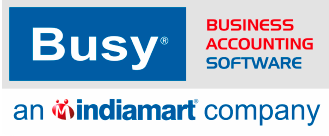Frequently Asked
Questions
Find Solutions to Common Issues Related to taxation - e invoice generation
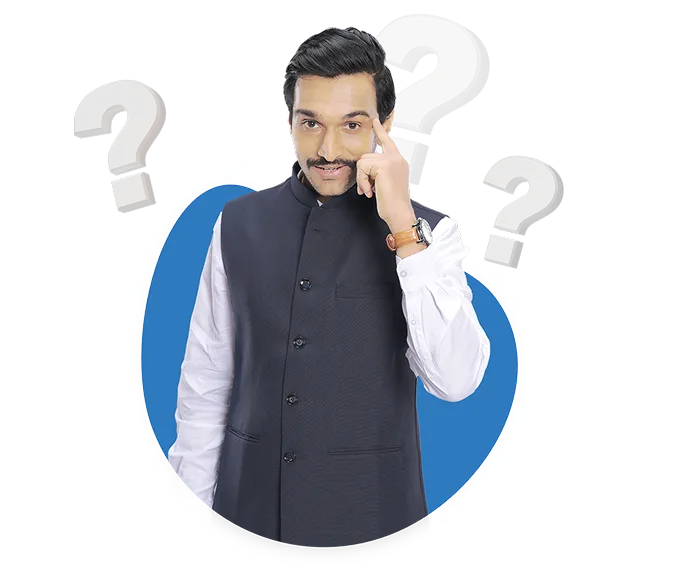
Check error logs in BUSY for troubleshooting invoice generation failures.
Follow below steps to troubleshoot invoice generation failures in BUSY:
Note: Your BLS must be activate.
Step 1: Go in administration and select configuration.
Step 2: Then select feature/options and click on GST/VAT.
Step 3: Then ensure that you have enable the option of E-Invoice and done the GSP configuration correctly.
Step 4: Validate the GSP ID which can be webtel electrosoft pvt. ltd and pinnacle finserv advisors private limited.
Step 5: Save and go back.
Step 6: Under configuration select voucher series configuration.
Step 7: Then click on relevant voucher and series.
Step 8: Select voucher configuration option and ensure enablement of E-Invoice generation after saving and input transport details option.
Step 9: Save it and create desired voucher.
Step 10: Mention deatils correctly as in party master specify address and station ,pincode in given option.
Step 11: Then define the transport window details correctly.
Step 12: Save it and generate E-invoice, before generation check all possible errors.
Step 13: If found then correct it and generate.
Step 14: Ensure you have stable internet connection.
Further can share concern on support@busy.in
What all mandatory fields and information need to be captured in BUSY for generating compliant E-Invoices?
The details you need to enter correctly when generating e-invoices and e-way bills in BUSY, You need to Follow with the following steps .
Step 1. The company GSTIN should be correct.
Step 2. The location where the goods will be sent from should be accurate.
Step 3. The company pincode should be accurate.
Step 4. The name and GSTIN of the receiving party should be correct.
Step 5. The party address should have at least 3 characters.
Step 6. The invoice number should not be too long, no more than 16 digits.
Step 7. The date on the invoice should be current, not older than 7 days.
Step 8. The type of tax mentioned on the invoice should be appropriate for the state.
Step 9. The name of the item being sold should have at least 3 characters, and its HSN should be checked.
Step 10. You must include either the name of the transport service or its ID, or the vehicle number for shipping.
Step 11. The shipping location and its pin code are necessary to include.
What details do I need to enter correctly when generating e-invoices and e-way bills in BUSY?
The details you need to enter correctly when generating e-invoices and e-way bills in BUSY, You need to Follow with the following steps .
Step 1. The company GSTIN should be correct.
Step 2. The location where the goods will be sent from should be accurate.
Step 3. The company pincode should be accurate.
Step 4. The name and GSTIN of the receiving party should be correct.
Step 5. The party address should have at least 3 characters.
Step 6. The invoice number should not be too long, no more than 16 digits.
Step 7. The date on the invoice should be current, not older than 7 days.
Step 8. The type of tax mentioned on the invoice should be appropriate for the state.
Step 9. The name of the item being sold should have at least 3 characters, and its HSN should be checked.
Step 10. You must include either the name of the transport service or its ID, or the vehicle number for shipping.
Step 11. The shipping location and its pin code are necessary to include.
Can I upload bills to my E invoice portal please follow these steps?
Yes, you can upload bills to E invoice portal by following these steps:
Step 1: Open your company in BUSY then Go to Administration menu and then click on Configuration tab
Step 2: Click on Features and Options button and Choose the GST/VAT Configuration option
Step 3: Now, Enable the E invoice feature then click on configuration tab
Step 4: Next,Mention From place and pin code of company in Configuration and then save it then specify the GSP server username and password in GSP configuration
Step 5: Validate the both GSP Credentials and save the configuration.
Step 6: Now again Go to administration then click on configuration
Step 7: Click on voucher series configuration and select the voucher type such as sale,sale return etc
Step 8: Select the voucher series and then click on the Voucher Configuration tab that appears on the right side..
Step 9: Select Y for Generate E invoice after saving and also enable input transport details option and save the changes
Step 10: Now open the voucher such as sale from transactions menu and you can generate the e invoice directly from BUSY.
How do I register for e invoice on BUSY if my annual turnover exceeds the limit specified by govt to generate e invoice
Find out the steps to enable e invoice In BUSY
Step 1 : Go to administration
Step 2 : Then go to Configuration
Step 3 : Then go to Features and options
Step 4 : Then go to Gstvat options
Step 5 : Then enable e invoice required option
Step 6 : Then configure from place and pin code in configuration option
Step 7 : Then log in e way bill portal
Step 8 : Then go to registeration
Step 9 : Then register for Gsp
Step 10 :Then mention otp
Step 11 :Then select gsp name
Step 12 :Then create Gsp id and gsp password
Step 13 :Then mention that gsp id and password in BUSY Gsp configuration option
Step 14 : Then go to voucher series configuration
Step 15 : Then select the voucher type for which you have to enable e invoice
Step 16 : Then select the voucher series
Step 17 : Then enable generate e invoice after saving option
I forgot my login credentials (username and password) for the BUSY portal. How can I retrieve or reset them?
if Forget GSP Login Credential Flowing Step Flow
Step : 1 Open your Internet browser and login to eWay Bill Portal https: ewaybillgst.gov.in.
Step: 2 In E Way Bill System Login, enter details such as:
User Name Enter eWay bill system user name.
Password Enter eWay bill system password.
Enter Captcha Enter the captcha as displayed on the screen.
Step:3 After entering the above details, click on Login button.
Step:4 After you login into eWay bill system, go to Registration > For GSP. Register your GSP Suvidha Provider form will open.
Step :5 Click on Send OTP button, a one time password will be sent to your registered mobile number.
Step:6 In Enter OTP, enter the one time password received on your registered mobile number and click on Verify OTP button.
Step:7 Register your GST Suvidha Provider screen will appear. Here, click on Forget Password button and reset Password
Step :8 Login the BUSY Company then go to Administration Configuration Features Options GST VAT
Step:8 Click on GSP Configuration in password Filed put new password and click on save or press F2
How do I generate e-invoices for my BB and BC sales?
E invoice can't be generated for B2C sales but can be generated for B2B sales.
Follow the below steps to generate E invoice for B2B sales invoice in BUSY:
Step 1: Go to Administration then click on Configuration
Step 2: Under Configuration click on Features & Options, then go to GST VAT tab.
Step 3: Enable E invoice required option and configure Supplier place and pin code then specuify user righst accordingly.
Step 4: Then create GSP credentials from eway/e invoice portal under server name Webtel Electrosoft Private Limited and Pinnacle Finserv Advisors Private Limited.
Step 5: After creating GSP credentials, mention in GSP configuration in their respective fields then save it.
Step 6: Then Go to Administration then click on Configuration.
Step 7: Then Click on Voucher Series Configuration then Select Sales/Supply ouward then Select the Voucher Series.
Step 8: After Selecting Voucher Series Click on Voucher Configuration.
Step 9: In voucher configuration window, enable Generate E Invoice after Saving and then go to Sales invoice, you can create voucher and generate e invoice.
How can we print E invoice QR code in sales invoice?
In BUSY , we can print E invoice QR code in standard as well as in advance format.
1. If you want to print E invoice QR code in standard format then please follow the below steps:-
Step 1: Go to administration and select Configuration option
Step 2: Click on Invoice document printing standard
Step 3: Select sale invoice
Step 3: Enable Print E invoice QR code and save the configuration
2. If you want to print E invoice QR code in advance format then please follow the below steps:-
Step 1: Go to administration and select configuration tab
Step 2: Click on Invoice document printing advance
Step 3: Then click on sales invoice and select the required format in which you want to configure.
Step 4: Choose the position like header or footer
Step 4: Configure for E invoice QR code field from field available tab.
Note - Format designing is a chargeable process. You can also coordinate with our authorized channel partner for the same.
I enabled e-invoice but still get errors. What settings do I need to check in BUSY?
If you are unable to generate e-invoices and keep encountering errors, you can check the following.
Step 1. Verify that the location, pincode, and address in the party master are correctly mentioned.
Step 2. Ensure that the GSTIN number is correct and validated.
Step 3. If the HSN code belongs to a service, select the tag category as Service GST Rate in the item master.
Step 4. The HSN code should be numeric and compliant with the Aggregate Annual Turnover.
Step 5. Sales voucher numbers cannot start with zero.
Step 6. Sales voucher numbers cannot exceed 16 characters.
Step 7. Always ensure that UQC (Unit Quantity Code) is mentioned in the unit master.
Step 8. In the transport window, specify the location and pincode.
Step 9. If the invoice is 'bill to ship to,' check the details in the billing and shipping window.
Step 10. Also, validate GSP ID. To do this, go to Administration, Configurations, then Features & Options, and finally, GST/VAT.
How do I configure the e-invoicing registration and integration in a new BUSY company?
How do I configure the e-invoicing registration and integration in a new BUSY company?
"For Automatic configuration of E-invoice bill in BUSY please follow these steps:
1. Go in Administration then go in configuration
2. Then Go in Features/options menu and click then go in GST/VAT
3. Then Go in E-invoice configuration and mention some detail like from place and pin code
4. Then Go in Gsp configuration and create gsp id and mention here
for create GSP id please follow these steps:
Open E-way Bill portal
Then Go in registration
Then Go in for GSP
Mention OTP(which was received on Registered mail id or Register mobile Number
After mention OTP and create new id
5. After save configuration Go in Administration then configuration
6. Then Go in voucher series configuration and select voucher type
7. Then select series and click on voucher configuration
8. Enable input transport detail yes and generate E-invoice bill after save voucher yes"