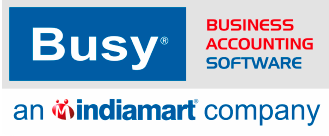Frequently Asked
Questions
Find Solutions to Common Issues Related to configurations - voucher entry both
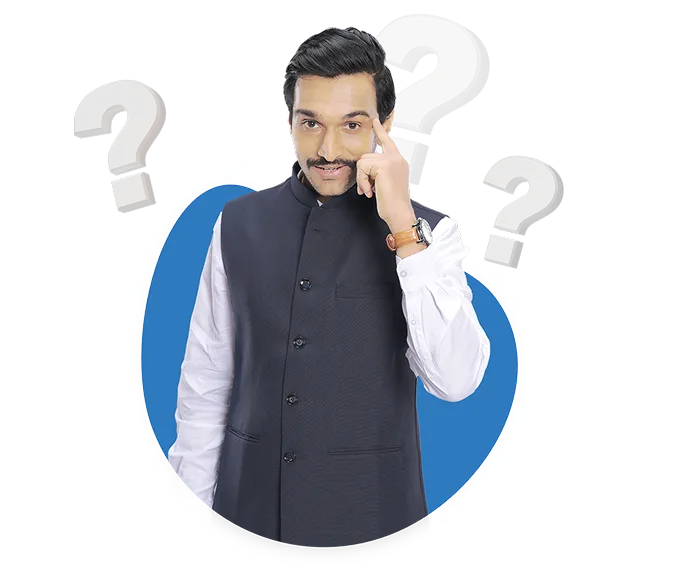
Can you guide me step by step on how to generate bills in BUSY?
Please follow the below steps to Create invoice in BUSY :
Step 1: Go in Transaction menu
Step 2: Press enter on sale & then click on add
Step 3: Select voucher series (default main) and Enter the voucher date
Step 4: Select sale type according to your party state & item tax rate
( if your adding sale voucher with the party belongs to same state then you have to select Local Sale type & if party belongs to other state then you have to select central sale type)
Step 5: select party master and then select material center (main store or from which MC you want to out your stock)
Step 6: select item master & enter the qty, price
Step 7: apply tax through f4 in bill sundry (if you select multirate or single tax rate sale type)
Step 8: save through F2 or click on save button
Account for additional charges like freight in BUSY invoice for e-invoice.
If you want to add additional charges like freight in a BUSY invoice for e-invoicing, follow these steps:
Step 1: You can add freight charges in 'Bill Sundry, or you can select it as an item.
Step 2: If you want to add it to the account master, go to Administration, click on Masters, and select Account Master.
Step 3: Click on Add,enter the name, select the group as you desire, add other relevant details, and save.
Step 4: If you want to add it in Bill Sundry, create it in the Bill Sundry options.
Step 5: If you want to add freight through an item, create an item for freight and add accounts for freight in the Item Master under Specify Sales Accounts and Specify Purchase Account. & save
Step 6: Then, add the voucher with freight and generate the E-invoice
Can you please guide me to generate sale invoice in BUSY?
Please follow the below steps to Create invoice in BUSY :
Step 1: Go in Transaction menu
Step 2: Press enter on sale & then click on add
Step 3: Select voucher series (default main) and Enter the voucher date
Step 4: Select sale type according to your party state & item tax rate
( if your adding sale voucher with the party belongs to same state then you have to select Local Sale type & if party belongs to other state then you have to select central sale type)
Step 5: select party master and then select material center (main store or from which MC you want to out your stock)
Step 6: select item master & enter the qty, price
Step 7: apply tax through f4 in bill sundry (if you select multirate or single tax rate sale type)
Step 8: save through F2 or click on save button
I accidentally deleted a sale voucher. Is there any way to recover it?
If you accidentally deleted a transaction then you have enter deleted voucher manually.
For manual voucher entry we have to select manual voucher numbering too if you are using automatic voucher numbering so please follow the below steps :
Step 1: Take the backup of your company
Step 2: Go to Configuration then click on voucher series configuration
Step 3: Press enter on Sale then select series like Main
Step 5: Click on voucher numbering and select numbering type manual and save
Step 6: Go to transaction & then you can add your deleted sale voucher and save
Step 7: then again to voucher numbering configuration according to above steps
Step 8: select numbering type automatic and save configuration without renumber all voucher as while saving voucher numbering configuration then one window will appear for re-number all voucher you have to click on no & then check.
What is the procedure to enter bills and track accounts payable in BUSY
If you want to generate Sales Invoices in BUSY, you can follow these steps:
Step 1: Open BUSY and select the company you want to work with. Then, go to the Transactions menu.
Step 2: Choose the Sales Voucher and click on Add.
Step 3: Fill in the necessary details such as Date, Voucher no., Customer Name, Item, Amount, etc. in the voucher and save the transaction.
To check Amount payable report in BUSY you can follow these steps:
Step 1: Open BUSY and select the company you want to work with. Then, go to the Display tab on the top menu bar and click on Outstanding Analysis.
Step 2: Here you will find an option of Amount Payable. You can open the report with one of the option available All Accounts / Group of Accounts / Selected Accounts.
Step 3: Mention your report date and can view it & track your outstanding party wise.
Why are my inventory/stock levels not updating properly when I enter transactions?
Your inventory/stock levels not updating properly when you enter transactions because there is multiple possiblities
1. Ensure that the dates of your stock update match the actual invoice dates. Reconciling these dates could help in accurately reflecting stock
2.If you've only entered sales transactions and not the purchase records, it can result in a negative stock. Make sure to input both sales and purchase transactions to maintain accurate stock levels.
3.When updating transactions, select the specific material center appropriately. While checking the stock report, ensure you are viewing the stock of the relevant material center which is selected in transactions.
4.If you've selected the Do Not Maintain Stock option for a particular item, BUSY won't track the stock for that item. Check your item settings and ensure that items you want to track are not marked as Do Not Maintain Stock to maintain accurate stock records.
Can you guide me on step-by-step process to create a new invoice?
Please follow the below steps to Create invoice in BUSY :
Step 1: Go in Transaction menu
Step 2: Press enter on sale & then click on add
Step 3: Select voucher series (default main) and Enter the voucher date
Step 4: Select sale type according to your party state & item tax rate
( if your adding sale voucher with the party belongs to same state then you have to select Local Sale type & if party belongs to other state then you have to select central sale type)
Step 5: select party master and then select material center (main store or from which MC you want to out your stock)
Step 6: select item master & enter the qty, price
Step 7: apply tax through f4 in bill sundry (if you select multirate or single tax rate sale type)
Step 8: save through F2 or click on save button
Can you explain the step-by-step process for recording purchases in BUSY with the correct taxes?
To record purchases in BUSY with the correct taxes, follow these step-by-step instructions:
Step 1. Go to transactions and go to the Purchase type.
Step 2. Click on Purchase Voucher to create a new purchase entry.
Step 3. Enter the details of the supplier, such as name, address, and GSTIN (if applicable).
Step 4. Select the appropriate purchase ledger account for the transaction.
Step 5. Enter the details of the items purchased, including quantity, rate, and tax rate.
Step 6. Specify the tax rate for each item, such as 5%, 12%, or 18%.
Step 7. The software will automatically calculate the tax amount based on the tax rate and item details.
Step 8. Verify the total amount, including taxes, and make any necessary adjustments.
Step 9. Save the purchase voucher to record the transaction in the software.
Step 10. Repeat these steps for each purchase transaction.
Can you revise or modify a physical stock voucher entry after it has been saved?
To revise or modify a physical stock voucher entry after it has been saved follow the below steps:
Step1:
Opening the Physical Stock Voucher:Once you have found the desired physical stock voucher, open it by clicking on its reference number or selecting the entry.
Step 2 :
Making Changes:In the physical stock voucher entry window, make the necessary changes or updates to the voucher details. Modify the counted quantities, enter any discrepancies, or make adjustments as required , by using the refresh book stock button . This method is based on real date and time .
Step 3 :
Reviewing Changes:Double-check all the changes made to ensure their accuracy and correctness. Verify that the revised physical stock voucher reflects the latest and most accurate information.
Step 4:
Save the Revised Physical Stock Voucher:After making the changes and reviewing them, save the revised physical stock voucher in the BUSY software.
How to handle credit notes and debit notes in GSTR reports?How can I troubleshoot issues with creating and editing vouchers in BUSY?
If you want to handle credit notes and debit noted please follow the given steps
Step 1: Go to Transaction menu. then there are separate option for debit note and credit note has given.
Step 2: For enter debit note and credit note without item then you need to select Dr note and Cr note.
Step 3: For enter debit note and credit note with item then you need to select sale return and purchase return.
Step 4: Debit note and credit note value above 2 lakh for unregistered will be shown separately under 9B or below will be shown under B2Cs section of GSTR 1.
Step 5: Credit note or Debit note of Registered party will be shown under credit note and debite note registered under GSTR 1
Note : Debit note against sale in the GST nature will be reflected in GSTR 1. against purchase will show in GSTR 3B.