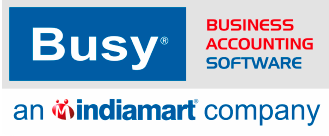Frequently Asked
Questions
Find Solutions to Common Issues Related to configurations - voucher entry both
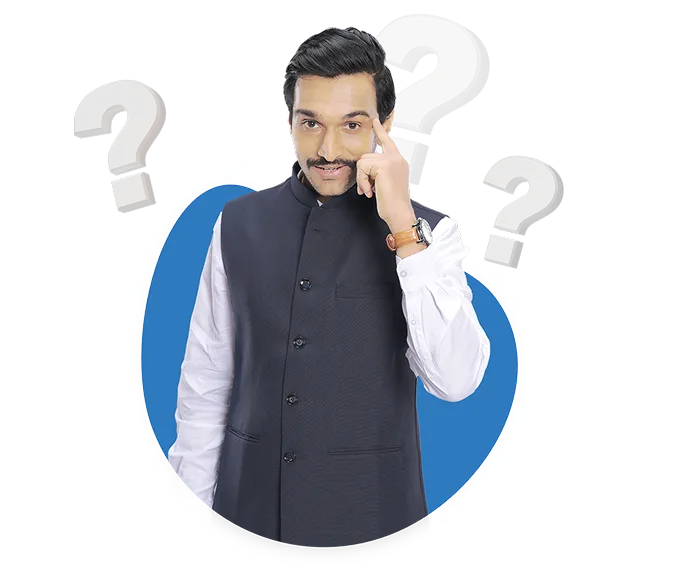
How can I rectify errors in invoice generation like incorrect HSN code or missing transport details?
To rectify error in invoice generation like -incorrect HSN codes or mising transport details follow given below steps:
To solve hsn error follow these steps:
Step 1: Go to administration menu
Step 2: Then click on masters
Step 3: Then click on item
Step 4: Then open the item from modify or list option
Step 5: Then correct the item hsn code in item master and save it
To rectify error related to missing transport details follow these steps:
Step 1: Go to transaction menu
Step 2: Then click on invoice such as sales,purchase then open the invoice
Step 3: After that create invoice and when you save the invoice a transport window will appear so specify transport details such as transporter name and its id etc and proceed
How can I fix errors when generating invoices or vouchers?
To fix errors when generating invoices or vouchers, you can follow these steps:
Step 1. Check for possible errors before generating the invoice or voucher.
Step 2. If an error occurs, reopen the voucher and make necessary changes.
Step 3. Save the voucher after making corrections.
Step 4. Generate the invoice or voucher again.
Step 5. If you encounter a duplicate acknowledgement number error, ensure that the invoice number is unique.
Step 6. If there is a mistake in the original e-invoice, cancel it from the portal and regenerate the invoice with corrections.
Step 7. If you need to make corrections to an invoice after it is generated, you may have to cancel the entire voucher and recreate it.
Step 8. After cancelling an e-invoice from the portal, you can generate the same invoice number again from BUSY without errors.
The forwarding charges I entered are not showing up on the final invoice printout. Where do I need to enter these to have them appear?
To show the forwarding charges in Final Invoice Printout. You need to follow below step:
Step 1: Go to the Transaction section in your software.
Step 2: Within Transaction, find and select Sales Invoice.
Step 3: Locate the specific invoice where forwarding charges were entered and want them to appear on the final invoice printout.
Step 4: Once you've selected the right invoice, you need to modify it. Look for the Modify option or button and click on it.
Step 5: In the modified invoice, find the section or field where you entered the forwarding charges.
Step 6: Ensure that the forwarding charges are correctly placed under the Bill Sundry option.
Step 7: Save your changes.
Step 8: Now, when you print the final invoice, the forwarding charges will be included on the printed invoice in the way you've configured.
Every time I generate a credit note, I have to manually update the company address. Why does it not take my address automatically?
If every time you generate a credit note, you have to manually update the company address, you need to check the below steps:
Step 1: Normally, this does not happen in both the format standard and design. For this, you need to update the below option. Go to Company and edit the company option. You need to update the address.
Step 2: You also need to check in standard. For this, you need to go to Administration, then Configuration, then Invoice Document Printing, then Standard, then select the credit note and update the address.
Step 3: You also need to check the standard. For this, you need to go to Administration, then Configuration, then Invoice Document Printing, then Advance, then select the credit note and go to the header part and update the address.
The existing voucher number is wrong, How do I change or cancel it in BUSY?
If the existing voucher number is incorrect so you cancel it by opening voucher and use Alt+X shortcut to cancel the voucher.
Further to change voucher you can follow below steps:
Step 1: If the voucher numbering is manual so you can simply open the voucher and change it manually.
Step 2: If the voucher numbering is automatic so you have to go to Administration then click on Configuration.
Step 3: Under configuration select voucher series configuration then double click on voucher type such as sales.
Step 4: Select voucher series then click on Voucher numbering.
Step 5: Select Numbering type as manual and manual numbering validation as Warning only and press OK.
Step 6: Then open the voucher in modfy and now can change your vouher number easily.
Note: Before doing this process ensure to take data backup.
What is the right way to enter invoices for local and inter-state transactions in BUSY?
To enter invoice in local and central tax , you can follow the below steps:
Step 1: Go to transaction then select the voucher type and click on add
Step 2: Check the state of party if same state as you then it is a intra state transaction and if diffrent state then inter state transction
Step 2: Mention voucher type as local for intra state stansaction and choose central tax for tnter state transaction
Step 3: Check the state of party if same state as you then it is a intra state transaction and if diffrent state then inter state transction
Step 4: Then apply tax for selecting correct bill sundry for cgst and sgst if same state and igst if different state and save voucher
Is it possible to convert a BC bill to a BB bill in BUSY software? If yes, how?
To convert B2C voucher in B2B Voucher then need to be followed the given steps :
Step 1: Go to Transaction Menu
Step 2: Click on Sale voucher then Click on List option
Step 3: Open the Specific voucher then Go to the Party name field and press ALT M for modify the party detials
Step 4: Select Type of Dealer as REGISTERED
Step 5: Enter the GST number in the GSTIN/UIN field then click on the Validate GST Online option, and then click on the "OK" button.
Step 6: Save the changes by clicking on save button
Step 7: Then Click on Sale Type option to select correct Tax either Local gst or Central gst if needed and save the voucher by clicking on save button
How do I add a service bill in BUSY?
If you want to create a service bill in BUSY please follow these steps:
Step 1: Go to administration menu
Step 2: Then click on masters
Step 3: Then click on item
Step 4: Now click on add button
Step 5: Specify the item name and its group
Step 6: Then mention the unit as NA
Step 7: Afterwards specify the other details such as hsn code and tax category etc
Step 8: Then select the don't maintain stock balance option as Y and save the master
Step 9: Go to transactions menu and click on voucher such as sale,purchase etc then click on add button
Step 10: Specify necessary details such as voucher number,party name and date etc
Step 11: After that go to item grid select that service item that you have created before and do the entry accordingly
How can I apply discounts on sales in BUSY?
Find out the steps to apply discount in sales invoice In BUSY
For Item wise discount
Step 1 : Go to configuration
Step 2 : Then Go to voucher series Configuration
Step 3 : Then select sales voucher
Step 4 : Then select voucher series
Step 5 : Then enable item wise discount and specify discount structure
Step 6 : Then go to transaction option
Step 7 :Then add sales voucher and after entering item define discount percent Item wise
For Discount on total invoice amount
Step 1 : Go to transaction
Step 2 : Then add sales invoice
Step 3 : Then at bill sundry option select discount in bil sundry name
Step 4: And then mention discount percent or amount as per your requirement
How do I create invoices in BUSY?
To create invoices in BUSY, you can follow these steps:
1. Open BUSY and go to the "Sales" module.
2. Click on the "Invoices" option.
3. Click on the "New" button to create a new invoice.
4. Fill in the necessary details such as customer information, invoice date, and invoice number.
5. Add the products or services you are invoicing for, along with their quantities and prices.
6. You can also add any applicable taxes, discounts, or additional charges.
7. Review the invoice details and make any necessary adjustments.
8. Once everything is accurate, click on the "Save" button to create the invoice.
9. You can then choose to print the invoice, email it to the customer, or save it as a PDF.
Please note that the specific steps may vary slightly depending on the version of BUSY you are using.